Add Products |
The Add Product page allows you to record the product data for a booking. You can record product data either by importing data from the Product Management Centre (PMC), if you have access, or by entering the information manually. If PMC data is used to populate the product data, you will only need to fill in the booking specific information such as units and references, the country of origin field is also editable.
The data for the booking product is populated only from one product, either the import or the export product.
|
Caution: The product data added in a booking will not be saved to the Product Management Centre database. |
![]() Click
to watch a video about creating bookings.
Click
to watch a video about creating bookings.
To Add Products:
1 Click Create Bookings from the left navigation panel or click Find Bookings and search for the booking you want to modify.
2
Click ![]() . Then
click Products, which
is under Create Bookings
on the left navigation panel.
. Then
click Products, which
is under Create Bookings
on the left navigation panel.
3 If you know the product ID, enter the ID and click Add. Otherwise, click Search, and search for the product. If the buttons are disabled, the booking type was set to Import Notification, you may not add products with this booking type. See Set Up Section for more information.
4 Select the product ID from the search results and click Add. When you are finished, select the check box at the bottom of the page to indicate that the Products section is complete. This displays a tick mark against the Products link in the left navigation panel.
To view the product detail, click on the Product ID. It takes you to the another screen for detailed information of the product. See Product Details for more information.
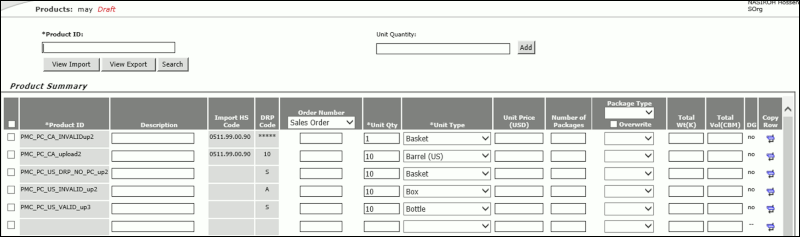
Figure 1: Add Products Section
A list of the fields and columns that appear in the Products section:
Field/Column |
Description |
|---|---|
| *Product ID | The product identification
number is recorded in the Product Management Centre (PMC).
When a product ID is entered and you click on Add,
the system searches the PMC database to find an exact
match. The validations are:
Note: If you are not authorized to access the PMC, the system will add the product and quantity to the first open line of the spreadsheet. |
| Description | Commercial description of the product populated from PMC. |
| Import HS Code | The booking classification HS Code. |
| Order Number | Reference order number. Choose the type of Order Number from the drop-down list. The values are Sales Order, Factory Order, and Purchase Order. |
DRP Code |
The Duty Reduction Program (DRP) Code is automatically populated from the Product Management Centre. |
| *Unit Quantity | The commercial quantity
of the product. When you click Add,
the first open line of the Product Summary is populated
with the Product ID and unit quantity. It is editable
in the product summary table.
This is a required field. |
| *Unit Type | Commercial Unit. Select
from the values in the drop-down list.
This is a required field. |
| Unit Price | Enter the Unit price of the product. |
| Number of Packages | The number of packages. |
| Package Type | Commercial package types. Select from the values in the drop-down list. |
| Total Weight | Weight of the package. |
| Total Volume | Total volume of the package. If length, width and height are filled in, system uses the dimensions and number of packages to calculate the net volume. |
| Dangerous Goods | Identifies if the product is a Dangerous Good or not. |
Copy Row |
Click
|
View Import/View Export |
Select the check box next to the product ID and click to view Import/Export information. |
Delete |
To delete any row, select the row, and click Delete. |
Packing Summary |
To view packing summary click Packing Summary. See Packing Summary for more information. |
Save |
Saves the data. |
Reset |
Clears the fields but stays on the same page. |
Booking Actions |
Clicking this will expand to reveal the Booking Action buttons, which allow you to save the booking in various statuses. See Booking Actions for more information. |
|
© 2021 Property of Expeditors International of Washington, Inc. and its subsidiaries.
Business Confidential and Proprietary. Reproduction by written authorization only.
- Created by: Expeditors Technical Communications Department -