Copy Product Data |
The Copy function allows you to create a new record either by specifying a new Product ID or Classification Country/Union. If you choose to enter a new Product ID, all the data from an existing record will be copied to the new record, if you choose to enter a new Classification Country/Union, all the data except specific to the current Classification Country/Union will be copied.
To copy product data:
1 Click Find Product from the left navigation panel.
2 Search for the product you want to copy.
3 Click the product record in the search results to open it.
4 If you are in View mode, click Edit.
5 Click Copy. The Product Copy pop-up window appears.
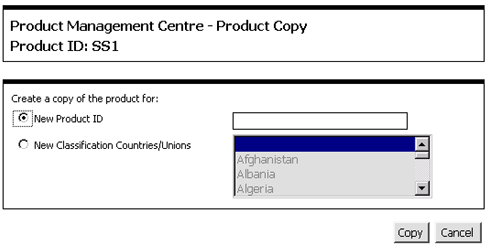
Figure 1: Product Copy Pop-up Window
6 Select the radio button to create a copy of the product with a new Product ID or with a new Classification Countries/Unions.
7 Click Copy. Click Cancel to return to the product detail page.
© 2021 Property of Expeditors International of Washington, Inc. and its subsidiaries.
Business Confidential and Proprietary. Reproduction by written authorization only.
- Created by: Expeditors Technical Communications Department -