Vendors and Manufacturers |
The Vendors section allows you to add and maintain the list of vendors and manufacturers of a product. Access to this section is limited and depends on if you have the permission to edit trade partners and access to the Trade Partner Centre.
|
1 Click the Advanced tab of any product information.
2 Scroll down to the Vendors section.
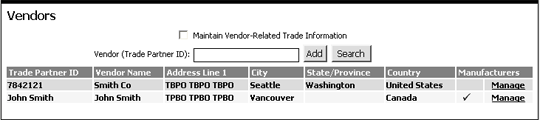
Figure 1: Vendors Section
3 Click Add to add a new vendor. See the Trade Partner Centre Help for more information on how to create trade partners.
4 Click Search to search through the list of existing Trade Partners. For search results with multiple pages, select the check box next to the vendors you want to add and click Add for each page.
5 Click the vendor record you want to modify. The Trade Partner detail page appears. For details on how to modify the Trade Partner Details section, Address section, Contact section, or Images section, see the Trade Partner Centre Help.
6 Click Save and Close to return to the Advanced Tab of the product. Click Remove to disassociate the Trade Partner from the product.
1 Click Manage under the Manufacturers column on the vendor record you want to add manufacturers to.
2 Click Add to add a manufacturer. If the manufacturer does not exist, you will be prompted to create a new Trade Partner. Click Search to search through the list of existing manufacturers.

Figure 2: Manufacturers Section
3 Click the manufacturer record you want to modify. The Trade Partner detail page appears. For details on how to modify the Trade Partner Details section, Address section, or Images section, see the Trade Partner Centre Help.
4 Click Save and Close to return to the Manufacturers page. When you return to the product Advanced tab, a check mark will appear on the vendor record to indicate that there are manufacturers associated with the vendor record.
Maintain Vendor-Related Trade Information
Certain fields that constitute Item Qualifying Rate (IQR) such as anti-dumping duties, countervailing duties, Duty Reduction Programs, secondary special program indicator, etc. may differ for different vendors of the same product.
To maintain vendor-related trade information:
1 Select the Maintain Vendor-Related Trade Information check box to copy Item Qualifying Rate data from the product detail page to the vendor detail page. This allows you to specify IQRs for each vendor.
2 The Vendor-Related Information pop-up window appears. See Figure 3 below. The fields listed in the pop-up window are IQR related Trade data. The fields in bold have values at the product level.
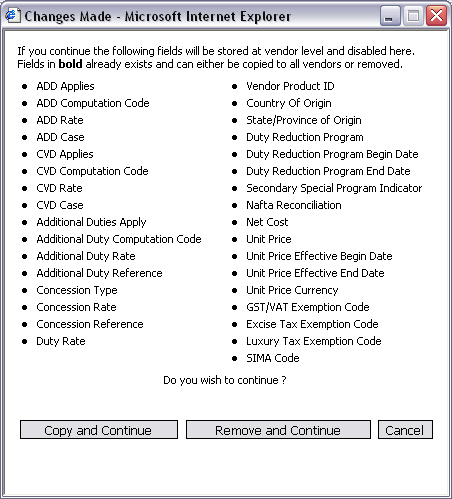
Figure 3: Vendor-Related Info Pop-up Window
3 Click Copy and Continue to copy the above data from the product to all the associated vendors and continue with editing the product.
Click Remove and Continue to remove the data from the product detail page. This data will not be copied to the vendors, but rather it will be managed separately for each vendor.
4 Now when you modify vendors, there will be a new section called Vendor-Related Trade Information.
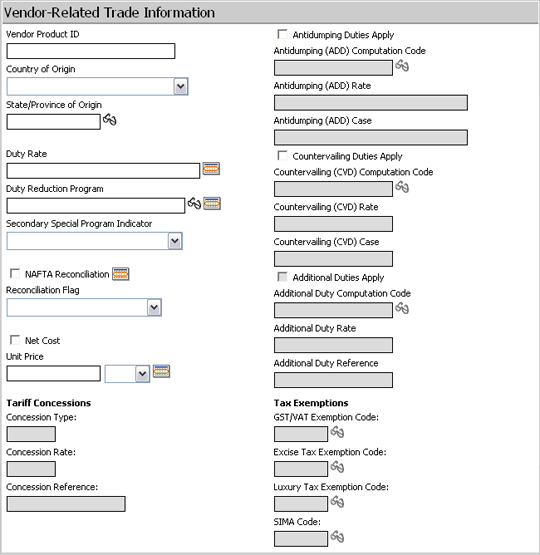
Figure 4: Vendor-Related Trade Information Section
A list of the fields that appear in the Vendor-Related Trade Information section:
Field |
Description |
|---|---|
| Country of Origin | Country where the product was originally produced. |
| State/Province of Origin | State/Province where the product was originally produced. |
| Duty Rate | Rate at which duty will be applicable for the product. |
| Duty Reduction Program | Applicable duty reduction program for the product. |
| Secondary Special Program Indicator | Applicable secondary special program if any. |
| NAFTA Reconciliation | NAFTA reconciliation if applicable to the vendor. |
| Reconciliation Flag | Application reconciliation against the duties for the product. |
Net Cost |
Select this check box if the Unit Price is also the Net Cost. |
Unit Price |
Enter the unit price of the product and select the currency from the drop-down list. |
Concession Type |
Tariff concession type. |
Concession Rate |
Enter the concession rate in percentage (%). |
Concession Reference |
Enter the concession reference. |
Antidumping Duties Apply |
Select this check box if the antidumping duties apply. |
| ADD Computation Code | Antidumping duty computation code. |
| ADD Rate | Antidumping duty computation rate. |
| ADD Case | Antidumping duty case number. |
| Countervailing Duties Apply | Select this check box if the countervailing duties apply. |
| CVD Computation Code | Countervailing duty computation code. |
| CVD Rate | Countervailing duty computation rate. |
CVD Case |
Countervailing duty computation case number. |
Additional Duties Apply |
Select this check box if additional duties apply. |
Additional Duties Computation Code |
Additional Duties Computation Code. |
Additional Duties Rate |
Additional Duties Rate. |
Additional Duties Reference |
Additional Duties Reference. |
GST/VAT Exemption Code |
Code for exemption from GST/VAT. |
Excise Tax Exemption Code |
Code for excise tax exemption. |
Luxury Tax Exemption Code |
Code for luxury tax exemption. |
SIMA Code |
SIMA Code. |
© 2021 Property of Expeditors International of Washington, Inc. and its subsidiaries.
Business Confidential and Proprietary. Reproduction by written authorization only.
- Created by: Expeditors Technical Communications Department -