Managing Your User Profile |
By clicking the My Profile link from the Tradeflow home page, you can specify the default settings that will be applied throughout all Centres in Tradeflow. Note, some Centres allow you to further specify preferences for that specific Centre.
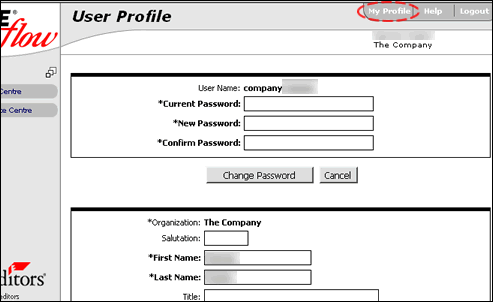
Figure 1: View of the User Profile page with the "My Profile" link highlighted.
To manage your user profile:
1 Click My Profile from the upper-right corner of the window.
2 Manage your profile settings as necessary:
Update your password by entering your current and new password in the indicated fields, and clicking "Change Password."
Keep your name and contact information up-to-date by entering the desired information in the specified fields.
Set defaults to be applied for all Centres such as language, country, time zone, and unit of measure by selecting the desired options from the drop-down lists.
Set additional system-wide preferences such as hiding or showing system messages by selecting "Yes" or "No" for the desired message. You can also specify how many results per page to show by selecting the desired number from the drop-down list. Note, fewer rows per page may result in faster page load times, whereas more rows per page may result in longer load times.
3 Click Update Profile after making any changes to your profile.
© 2024 Property of Expeditors International of Washington, Inc. and its subsidiaries.
Business Confidential and Proprietary. Reproduction by written authorization only.
- Created by: Expeditors Technical Communications Department -