Assign Trade Partner Data |
The Apply feature allows you to assign Trade Partner information to the booking. Trade Partners can be found by entering their name in any addresses field and clicking Assign. The matching Trade Partner Company Name or Trade Partner ID are found and the address data is populated in a non-editable form.
To Assign Trade Partners:
1 Enter in the name of the Trade Partner in an address field and click Assign. If the name you typed has only one match, the Trade Partner address data is populated below the Trade Partner name. If multiple matches are found, the Trade Partner Look-up window pops-up displaying multiple Trade Partners of the same name. Click on the desired Trade Partner to assign.
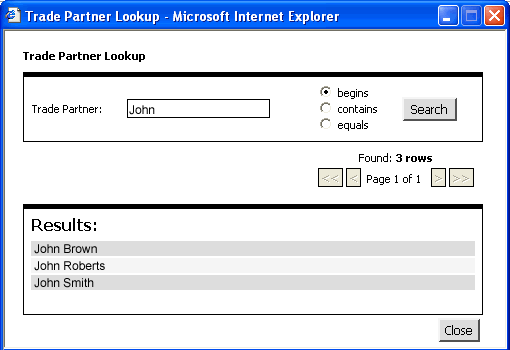
Figure 1: Trade Partner Look-up Window
2 You are notified if there is no match in the Trade Partner database, and if you have permission, Shipment Management Centre provides options to add a new Trade Partner. The Add Trade Partner page appears if you click Yes. If you click No, a Trade Partner is not assigned to the booking.
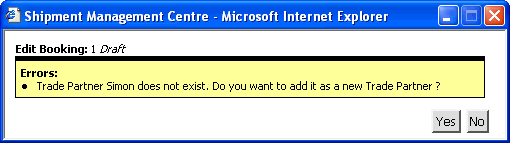
Figure 2: Trade Partner Does Not Exist Error Notification
|
Note: If nothing is entered in the address field and the Apply button is clicked, if you have permission, you are given the option to add a Trade Partner. Click OK to go to the Add Trade Partner page. When saved, the new Trade Partner will be added to the booking.
If the assigned Trade Partner record does not include all data required for the booking, you will be notified and the Trade Partner data will not be copied to the booking. |
|
© 2021 Property of Expeditors International of Washington, Inc. and its subsidiaries.
Business Confidential and Proprietary. Reproduction by written authorization only.
- Created by: Expeditors Technical Communications Department -