|
To add or remove recipients on your customized report:
1 On the home page, click Manage Reports in the Reports panel.
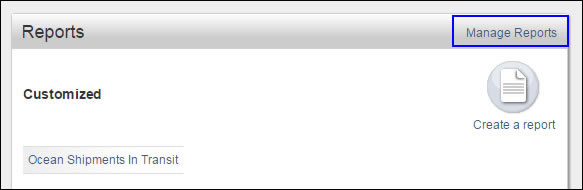
Figure 1: Manage Reports Link
2 Click Options for the report you want to edit, and select Format.
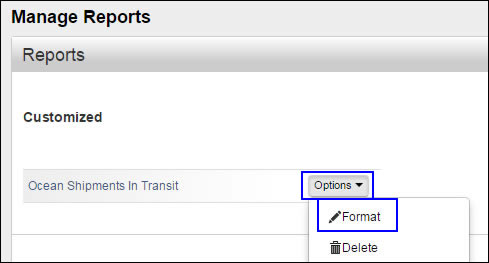
Figure 2: Options > Format
3 Click the Set Schedule & Recipients tab. In the Share these results section, add or remove email addresses from the To field.
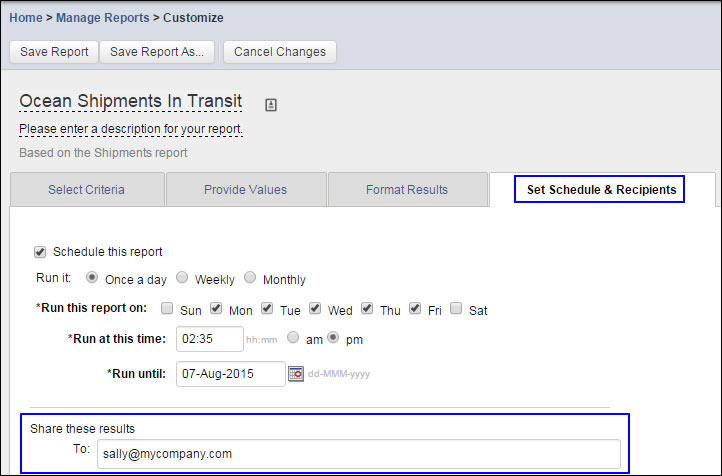
Figure 3: Set Schedule & Recipients Tab
4 Click Save Report when you are finished.

©
2023 Property of Expeditors International of Washington, Inc. and its
subsidiaries.
Business Confidential
and Proprietary. Reproduction by written authorization only.
- Created by:
Expeditors Technical Communications Department -
|
