Create/Edit Templates
Creating a template will help you quickly create a booking with pre-filled information that is frequently the same.
|
Note: There is no required information to create a template. You can enter as much or as little information as you want.
These fields will not be saved:
Documents that you select will be included.
Uploaded documents will not be saved in your template. |
To create/edit a template:
1 You can create a new template one of two ways:
In a draft booking by clicking Save as a New Template.
In the Booking Templates page by selecting a booking type and clicking New.
2 To create a new template from a draft booking, enter in the information for the template, and then click Save as a New Template at the top of the draft booking.
Additional fields will appear. Enter a Template Name. If you unselect the Share check box, your template will NOT be shared within your company. Click Save Template to create a new template from the draft booking.
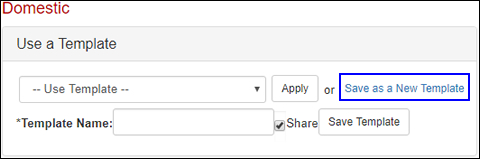
Figure 1: Save as a New Template
3 To create a new template from the Booking Templates page, click Booking Templates and then select a booking type from the drop-down list and click New. You can also click Copy in the row of a previously created template to copy the template and edit its information to create a new template based on the old one.
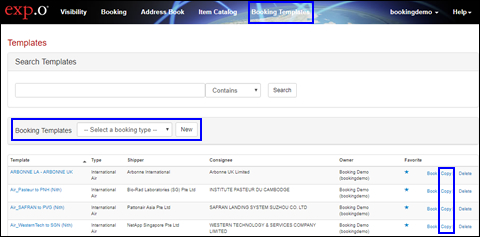
Figure 2: Booking Templates Page
4 The New Template page appears for the booking type you select. When you are finished entering in information, enter a Template Name and select whether you want to Share the template with others in your company. Click Save to save the template.
5 To edit any template, in the Booking Templates page, search for the template and then click the template's name under the Template column. Make your changes to the template information and then click Save.
To use a template:
On the Home Page, select the template you want to use from the drop-down list and click Create Booking. You can also select the template after you've chosen a booking type. When selecting a template, the templates listed first are the ones created by you. The templates listed after the line are shared templates created by a user in your company.
|
Note: These fields will be blank:
|
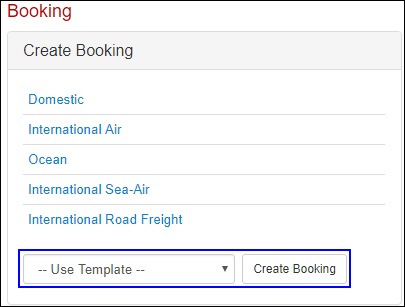
Figure 3: Home Page - Use Template
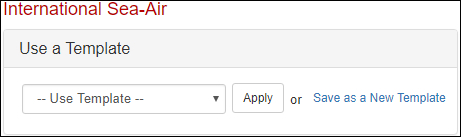
Figure 4: Draft Booking - Use Template
© 2023 Property of Expeditors International of Washington, Inc. and its subsidiaries.
Business Confidential and Proprietary. Reproduction by written authorization only.
- Created by: Expeditors Technical Communications Department -