Upload Addresses
To upload addresses:
1 Download the following template to help you fill in the correct information:
expo_Booking_Address_Template.csv
2 Open the file and replace the second row with the address information you want to add in the order shown. The first row contains the header labels.
Click to view Figure 1: Sample Address Information
3 You can continue to enter in address information if you have more than one address to upload. Once you are finished, delete the first row of headers, otherwise you will see errors about the first line. Save the Excel file, and click Yes to keep the workbook in the CSV format.
Column |
Address Information |
Max # of Characters |
A |
Address Name (Required) This is what will appear in the drop-down list for selecting addresses. This must be a unique name and must not have been used previously. |
30 |
B |
Company Name (Required) |
60 |
C |
Address 1 |
60 |
D |
Address 2 |
60 |
E |
Address 3 |
60 |
F |
City |
35 |
G |
State |
19 |
H |
UN Country Code Note: It is best to use the 2 character UN code for the Country instead of the Country name. See the UNECE for a list of codes. |
35 |
I |
Postal Code |
10 |
J |
Contact Name |
35 |
K |
Phone Number |
20 |
L |
70 |
|
M |
24-Hour Phone Number |
20 |
N |
Fax Number |
20 |
O |
ID Number |
30 |
P |
ID Type - EMPLOYER_ID_NUMBER, VALUE_ADDED_TAX, or TAX_ID |
18 |
Q |
Roles - use the list below. For example, SCPFBMXTIENDROUWGAL would add the all the roles.
S = Shipper C = Consignee P = Pickup F = Forwarder B = Bill To M = Importer of Record X = Exporter of Record T = Trucker I = Import Customs Broker E = Export Customs Broker N = Notify D = Delivery To Party R = Producer O = Sold To U = USPPI W = Weigher G = Signer A = Intermediate Consignee L = Ultimate Consignee |
19 |
R |
Shared? - Whether or not you want this address to be shared with others in your company. TRUE or FALSE. |
5 |
4 In exp.o Booking, click Address Book from the top navigation. In the Address Upload section, click Browse... and find the CSV file you modified in Step 2-3.
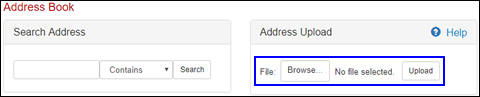
Figure 2: Address Upload Section
5 Click Upload. A message will appear letting you know how many addresses were successfully uploaded. If the number does not match the number you tried to upload, check to see if the corresponding line in the upload document has any errors. If it has errors, the system will skip over those lines and the addresses will not be uploaded.
6 The uploaded addresses can be edited in the system, or you can upload an address with the same address name and it will override the previous one.
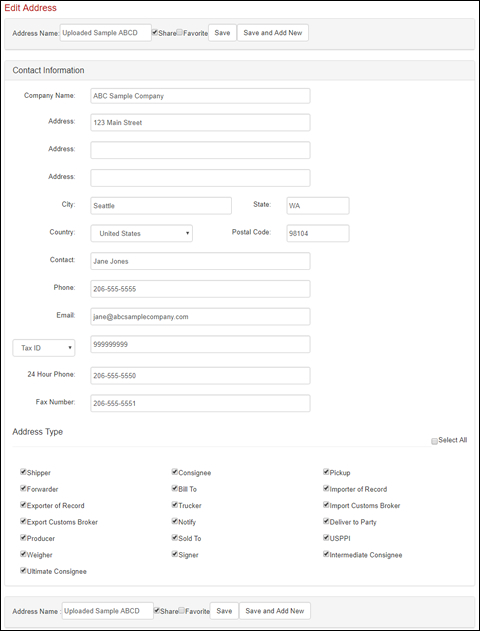
Figure 3: Sample Uploaded Address
© 2023 Property of Expeditors International of Washington, Inc. and its subsidiaries.
Business Confidential and Proprietary. Reproduction by written authorization only.
- Created by: Expeditors Technical Communications Department -
