Add/Edit Addresses
Adding addresses to exp.o Booking allows you to keep track of your contacts and quickly fill in their information on new bookings.
To add addresses to the address book:
1 You can add an address one of three ways:
In a draft booking by clicking New next to the contact and then selecting the Save to Address Book check box.
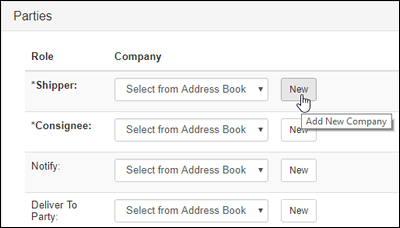
Figure 1: Draft Booking - New Address
In the Address Book page by clicking New.
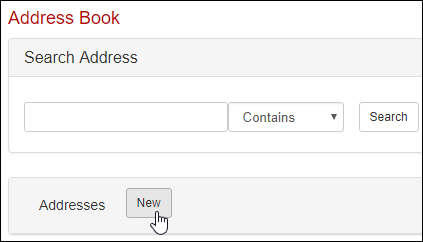
Figure 2: Address Book - New Address
You can also Upload Addresses.
2 Enter as much information about the contact as possible. Enter the Address Name and click Save or Update to add the contact information to the address book.
|
Note: The Share check box by default is selected, which will share the address with others in your company. Unselect the Share check box to keep the address specific to your account.
When you create a new address in a booking and save it to the address book, the address will only appear for the section you saved the address from.
For example, if you clicked Save to Address Book in the Consignee section, the address will only be for the Consignee drop-down list. To make the address available for multiple roles, you need to edit the Address Type in the Address Book. |
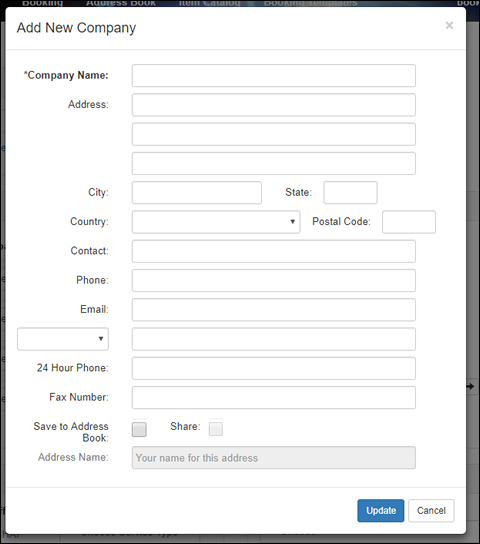
Figure 3: Draft Booking - Add New Company Pop-up Window
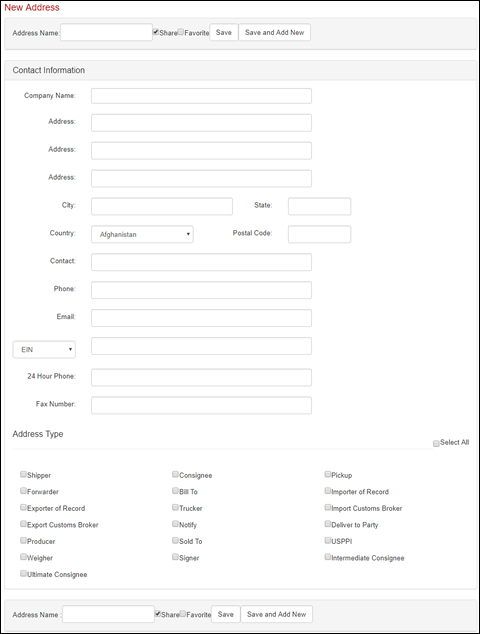
Figure 4: Address Book - New Address Page
3 If you add a new address from the Address Book, you have the option to add the address as a favorite by clicking the Favorite check box and have it appear in the Your Favorites section of the address drop-down lists in a booking.
You can also click Save and Add New to continue adding addresses.
In the Address Type section, you can select different roles for the address to appear in the drop-down lists for a draft booking.
Search for the address and then click the Name to edit the address.
To use an address from the address book:
Use the drop-down list to select an address from your address book. If you cannot find the address, search for the address and view it to make sure it has the right Address Types selected. The addresses in a drop-down list are organized by ones you have added as a Favorite, then ones that have been Created By You and finally ones that are Shared By Team (ones created by someone else on your team and shared).
© 2023 Property of Expeditors International of Washington, Inc. and its subsidiaries.
Business Confidential and Proprietary. Reproduction by written authorization only.
- Created by: Expeditors Technical Communications Department -