Add POs to Allocation Plan
You can add POs when an allocation plan is still in Draft status. The new POs will appear as POs Not Allocated.
To add POs to an allocation plan:
1 View the POs in the Plan tab or POs Not Allocation tab of the allocation plan that you want to add POs to.
2 Click Add Purchase Orders.
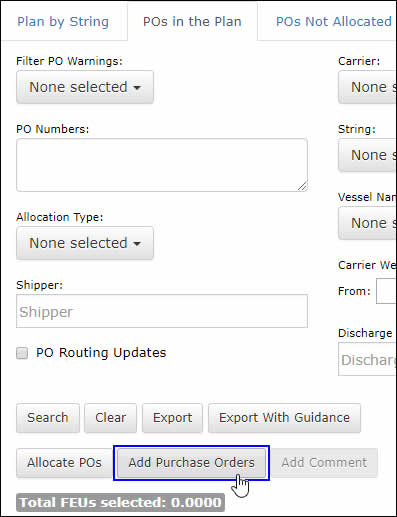
Figure 1: Add Purchase Orders Button
3 The Add POs page will appear. You can enter the purchase orders you want to add, separating multiple PO numbers with a comma, and click Search. The POs will appear in the table and you can click the check box next to them and click Add to add them to the plan.
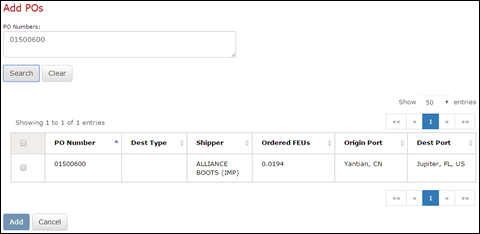
Figure 2: Add Purchase Orders Pop-up Window
4 Once the POs have been added, they will not automatically be assigned to a vessel. You can select POs and click Allocate POs to manually assign POs to vessels.
Click to see more details on how to manually assign POs to a vessel.
© 2021 Property of Expeditors International of Washington, Inc. and its subsidiaries.
Business Confidential and Proprietary. Reproduction by written authorization only.
- Created by: Expeditors Technical Communications Department -