Release Allocation Plan
When you release the allocation plan to your carriers, they will be able to confirm the FEUs and also notify you of any changes to the allocation.
To release the plan to your carriers:
1 Before your carriers can confirm your plan, you must release it to them. Click the [Status] Plan: Weeks link to view the plan, then click Release Allocation Plan.
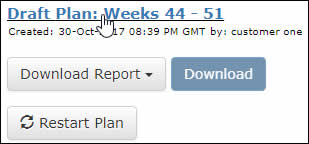
Figure 1: Click Link to View the Plan
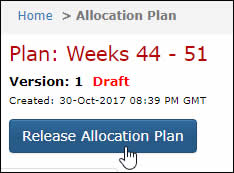
Figure 2: Release Allocation Plan Button
2 The Release to Carrier page will appear. If you want to release the entire plan to your carriers, click Release.
If you want to withhold a week of the plan from all of your carriers, unselect the check box next to the week.
If you want to withhold a week of the plan from a specific carrier, string, or destination port, see Step 3.
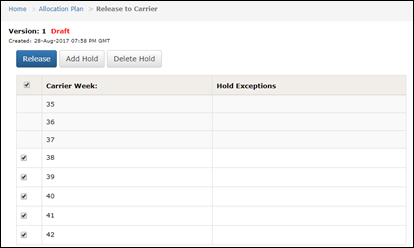
Figure 3: Release Plan
3 You can place holds (not release) any of the weeks by only selecting the check box next to the week that you want to place a hold on and clicking Add Hold. The Hold Release pop-up window will appear. You can select the specific Carrier, Origin Port, Destination Port, or String that you want to place a hold on. Click Save to create the hold.
To delete a hold, select the check box next to the week that has Hold Exceptions and click Delete Hold.
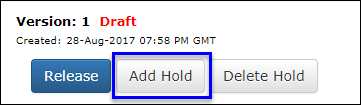
Figure 4: Add Hold
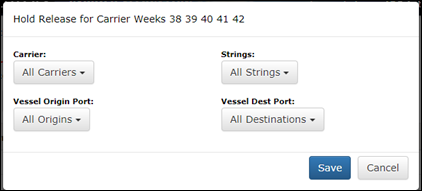
Figure 5: Hold Release Pop-up Window
4 If the plan has Voyage Rule Warnings on it, you will receive a pop-up notifying you that warnings exist, click Release to continue with releasing the plan to your carriers.
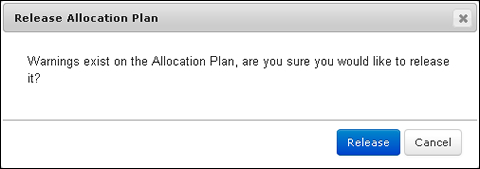
Figure 6: Warnings Pop-up Window
5 Once you release the allocation plan, the status of the plan will change to Released and the Carrier Responses section will show a list of carriers and whether or not they have confirmed. See Carrier Responses for more information.
6 The home page will display information on Holds that you placed on the plan.
© 2021 Property of Expeditors International of Washington, Inc. and its subsidiaries.
Business Confidential and Proprietary. Reproduction by written authorization only.
- Created by: Expeditors Technical Communications Department -