Determine HS Classification |
The Harmonized Tariff System (HTS) is a system of common codes adopted by several commercial countries of the world in order to classify products manufactured and sold. The HTS attempts to simplify international trade by allowing importers, exporters, and customs officials to use a common coding standard across countries for duty calculation, license determination, etc. However, minor differences still exist between countries, making HS codes country specific.
The HS Classification wizard assists you in determining the correct HS classification for your products by providing classification information for more than 100 countries. The HS code is extremely important because all customs interactions including documents, duty calculations, licenses, quotas, ADD, CVD, etc. apply to specific HS codes. The Wizard allows you to search for an HS code by product description, tariff chapter number, or part of the HS code.
This topic describes determining the HS code for products that belong to the type Single. See Complex HS Classification for help on finding the HS code for product type Set.
![]() Click
to view a video about HS classification.
Click
to view a video about HS classification.
To determine HS classification:
1 Click Add Products from the left navigation panel. Fill in the required data. The product Type must be Single.
2 In the Product Information section, next to the HS code field, click Classify.
3 The Product Management Centre - HS Classification window appears. Use this window to search by Legal Term, Common Term, Chapter Number, or Tariff Number (Number/Portion of) for the HS Code. See the field definitions below for more information.
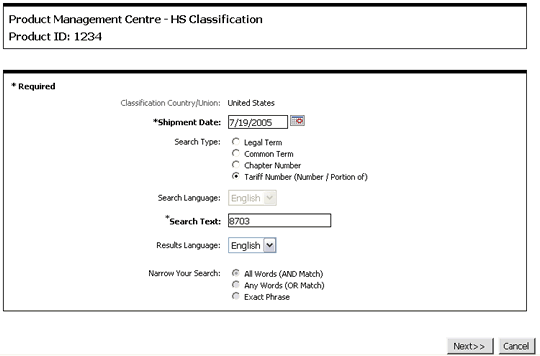
Figure 1: Product Management Centre - HS Classification window
4 Click Next to view the search results. A List-view of the records matching your search criteria appears.
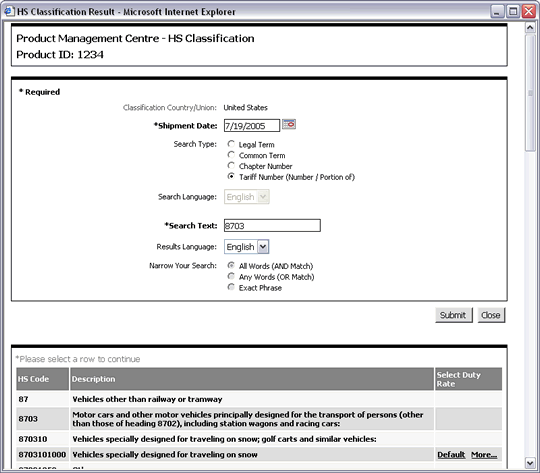
Figure 2: Sample Search Results for HS Classification
5 Click the appropriate record and then select the Duty Rate. If the import or export country has a special agreement for your product, click More... to see a list of countries and the duty rates.
6 Click the duty rate that applies to your product.
These fields will be populated in the product details:
The Customs description (also called Legal Description)
Duty Rate
Duty Reduction Program (if selected)
HS Code
Legal Units
Quota Required
Quota Category
A list of the fields that appear in the HS Classification window:
Field |
Description |
|---|---|
| Classification Country/Union | Displays the classification country of the product. |
| *Shipment Date | When the product will
ship. Click |
| Search Type | Select your search type
from one of the following:
|
| Search Language | The language in which the search term is defined. The value for this field is fetched from the selection of language in the Login screen. |
| *Search text | Enter the search text or key value (minimum two characters) that you want to search on. This is required if you select the common / legal term search. |
| Result Language | Select the language from the drop-down list for the results to be displayed. |
| Narrow Your Search | You can further narrow
your search based on the options provided:
|
© 2021 Property of Expeditors International of Washington, Inc. and its subsidiaries.
Business Confidential and Proprietary. Reproduction by written authorization only.
- Created by: Expeditors Technical Communications Department -