Complex HS Classification |
This topic describes determining the HS code for products that belong to the type Set and have the Classification Country/Union as the United States. See Determine HS Classification for help on finding the HS code for product type Single.
The United States applies specific logic to the duty calculation for certain commodities that consist of multiple components, including ores, wearing apparel ensembles, tools and cutlery sets, watches and clocks. The duty for those commodities is calculated on the basis of the parts constituting the commodity.
The Complex Classification wizard provides the ability to select the accurate HS codes for complex duty calculation. The wizard determines the respective parent and child numbers from the United States Tariff for the following product types: ores, wearing apparel ensembles, tools and cutlery sets, watches and clocks. The Wizard guides you through the selection of the commodities constituting a parent product.
![]() Click
to view a video about HS classification.
Click
to view a video about HS classification.
To determine complex HS classification:
1 Click Add Products from the left navigation panel. Fill in the required data. The product Type must be Set and the Classification Country/Union must be the United States.
2 In the Product Information section, next to the HS code field, click Classify.
3 The Product Management Centre - Complex Classification window appears.
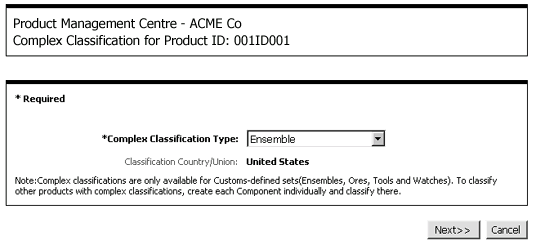
Figure 1: Product Management Centre - Complex Classification Window
4 Choose the Complex Classification Type from the drop-down list. The choices are Other (Customer-Defined), Ensemble, Tools and Cutlery Sets, Watches, Ores. Then click Next>> to continue.
5 Then, from the list of parent products that appear, click a record to view the HS code and description of its child product. For example, if you have selected Ensemble as the Complex Classification Type, you will be presented with the list of products belonging to the type Ensemble. See Figure 2.
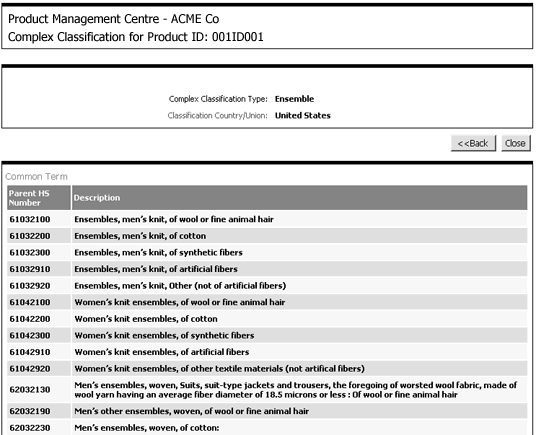
Figure 2: Parent Products for Complex Classification Type Ensemble
6 Select the check-box next to the HS number of the appropriate child components and click Next. See Figure 3.
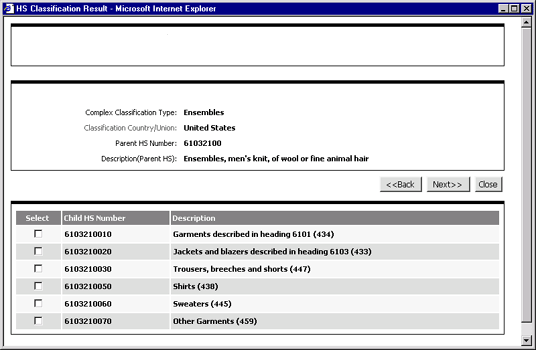
Figure 3: Choose the Child Components
7 Then select the correct HS code for each Child HS code (see Figure 4), and click Accept. The components will be added to the parent product and the Product Information Section will display the message - Components Attached above the HS Code field. The Set Type will also be updated to the type you selected.
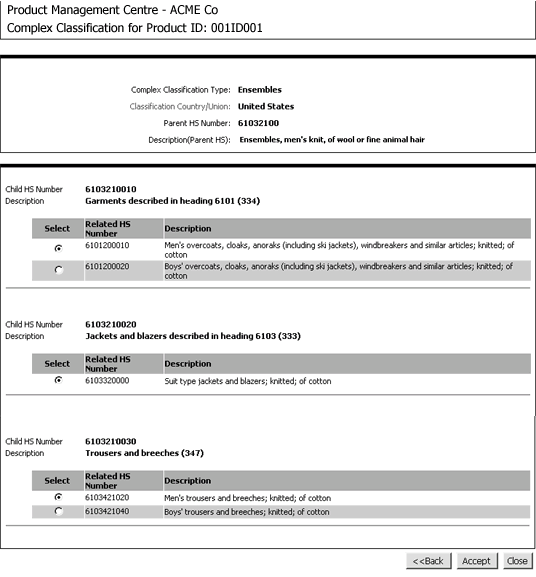
Figure 4: Choose the correct Child HS Code from the choices given.
© 2021 Property of Expeditors International of Washington, Inc. and its subsidiaries.
Business Confidential and Proprietary. Reproduction by written authorization only.
- Created by: Expeditors Technical Communications Department -