Fish and Wildlife Services (FWS) |
The U.S. Fish and Wildlife Services conserve, protect and enhance fish, wildlife, plants and their habitats for the benefit of people. This information is required if your shipment contains wildlife, plants, or pets.
See Add/Modify PGA Information for directions on how to get to the FWS section.
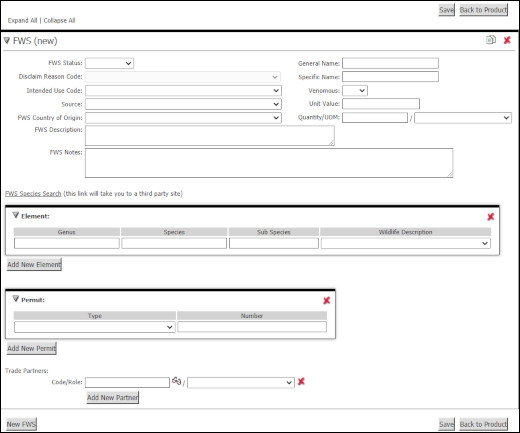
Figure 1: FWS Section
See the table below for field definitions in the FWS section. After you have finished filling out the fields, click Save to save the record.
A list of the fields that appear in the FWS section:
Field |
Description |
|---|---|
New FWS Button |
In the bottom left hand corner, you can click the New FWS button to create additional FWS records. |
FWS Status |
If this PGA is non-applicable, select Disclaimed for the FWS Status. |
Disclaim Reason Code |
If the PGA is non-applicable, select Disclaimed for the FWS Status and then you must also select a Disclaim Reason Code. This provides a clear and explicit flagging for these disclaim situations. |
Intended Use Code |
Select the intended use code from the drop-down list. This supports the U.S. Customs PGA requirements related to FWS. |
Source |
Source that provided you the information. Source types in drop-down list are:
|
FWS Country of Origin |
The Country of Origin has an icon with a blue arrow that you can click to populate the country of origin field that is listed at the main level screen. It is optional to use this feature. Otherwise, select the origin country of the FWS item from the drop-down list. |
FWS Description |
The Description field has an icon with a blue arrow that you can click to populate the PGA Description field with the Commercial Description in the main product screen. It is optional to use this feature, and a given PGA description does not necessarily need to match the main product Commercial Description. |
FWS Notes |
It is optional to use this field. This is used to enter notes related to FWS. |
General Name |
Enter the generic (common) name of the species. Click on the FWS Species Search (third party link) to search on the species information. |
Specific Name |
Enter the specific (common) name of the species. Click on the FWS Species Search (third party link) to search on the species information. |
Venomous |
Select Yes or No from the drop-down list to indicate whether the live wildlife specimen is poisonous. |
Unit Value |
Enter the total unit value. |
Quantity Value/UOM |
Enter the quantity value and unit of measure |
Element |
Click Add New Element to add additional elements. |
Genus |
Enter the code for the genus. |
Species |
Enter the code for the species. |
Sub Species |
Enter the code for the sub species. |
Wildlife Description |
FWS description of the product. Select a description from the drop-down list. |
Permit |
Click Add New Permit to add additional permits. |
Type |
Select the permit type from the drop-down list. Permit types are:
|
Number |
Enter the permit number associated to the permit type. |
Trade Partners |
Click Add New Partner to add additional trade partners. |
Add Product Vendor |
Click Add Product Vendor to pre-populate the trade partner into the Code field. |
Code |
Enter
the supplier/vendor's Trade Partner ID by entering the
reference or clicking |
Role |
Select the role of the Trade Partner from the drop-down list. |
© 2021 Property of Expeditors International of Washington, Inc. and its subsidiaries.
Business Confidential and Proprietary. Reproduction by written authorization only.
- Created by: Expeditors Technical Communications Department -