Licenses |
The Licenses section allows you to enter information on licenses, Import Controls and Export Controls.
License is required for products that are categorized under the Export Control Classification Number (ECCN) or Commerce Control List (CCL). Tradeflow helps to determine the licenses for such products.
|
1 Click Add Products from the left navigation panel or click Find Product and search for the product you want to modify.
2 In the License section, select the check box License Applies.
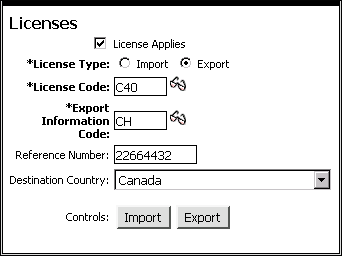
Figure 1: Licenses Section
3 Choose
whether the product license is for import or export and fill out
the fields accordingly. Use ![]() to look-up
values. Save the
product to enable the Import and
Export Control buttons.
to look-up
values. Save the
product to enable the Import and
Export Control buttons.
Import quotas, licenses and certificates are among the many trade regulations that governments impose on the importation of goods. The trading party needs to find out if these controls might apply to the import of a product because the cost of the transaction as well as its viability may be significantly impacted.
Tradeflow captures various types of import controls including: import licenses and permits; absolute and tariff rate quotas; and anti-dumping and countervailing duties. It also provides information concerning the supporting documentation needed to receive an import license as well as contact information of the government authorities issuing the license.
Once you provide the appropriate inputs, the Tradeflow Import Controls wizard determines any licenses needed to import the commodity.
1 In the License section, after a product has been saved, the Import and Export buttons will appear. Click Import. The Import Control Wizard appears. See Figure 2.
2 Fill in the required information and click Submit.
3 The results of the Wizard appears. See Figure 3. A red check mark signifies that a notice or license is required, a yellow check mark signifies the notice or license may be required and a green check mark signifies that the Particular does not apply. Click the arrow button next to Click here for details to see the details of the results including which certificates or notifications are needed.
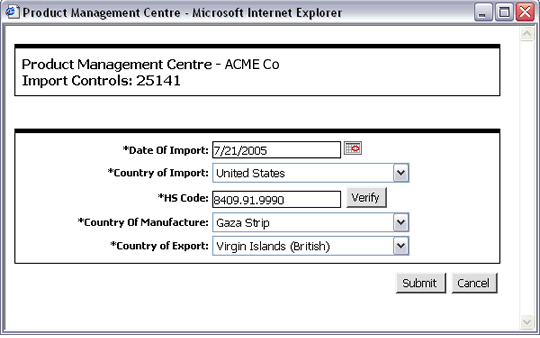
Figure 2: Import Control Wizard
A list of the fields that appear in the Import Control Wizard:
Field (all required) |
Description |
|---|---|
| *Date Of Import | Date the product is
to be imported. By default, the current date is displayed.
Click |
| *Country of Import | Country where the product is imported. Select the Country of Import from the drop-down list. |
| *HS Code | HS code of the product. This value is populated from the Product Information section. Click Verify to verify if the entered HS code is valid. |
| *Country of Manufacture | Country where the product was manufactured. |
| *Country of Export | Country where the product is being exported. Select the Country of Export from the drop-down list. |
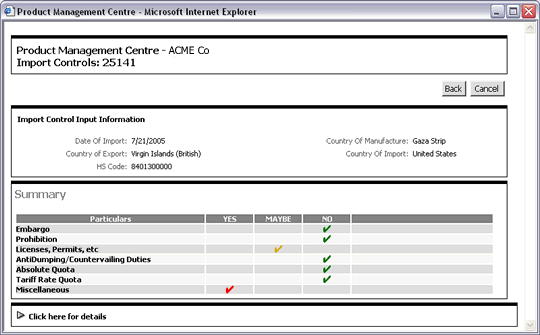
Figure 3: Import Control Results
The exporter should determine if a license is required for the product to be exported to any of the destination countries. Typically, goods that require a validated license are: weapons, high-tech (dual-use) goods and goods that are in short supply.
The Tradeflow Export Control wizard helps determine specific licenses required to export dual-use or restricted products. It also provides information concerning the supporting documentation needed to receive an export license as well as notes that facilitate the export process.
Once you provide the appropriate inputs, the Tradeflow Export Control wizard determines any licenses required to export the commodity.
1 In the License section, after a product has been saved, the Import and Export buttons will appear. Click Export. The Export Control Wizard appears. See Figure 4.
2 Fill in the required information and click Submit.
3 The results of the Wizard appears. See Figure 5. A red check mark signifies that a notice or license is required, a yellow check mark signifies the notice or license may be required and a green check mark signifies that the Particular does not apply. Click the arrow button next to Click here for details to see the details of the results including which certificates or notifications are needed.
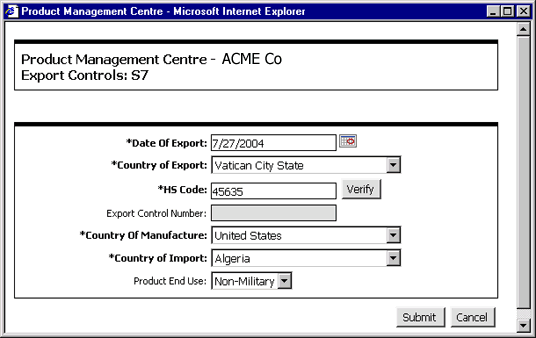
Figure 4: Export Control Wizard
A list of the fields that appear in the Export Control Wizard:
Field (all required) |
Description |
|---|---|
| *Date Of Export | Date
when product is to be exported. By default, the current
date is displayed. Click |
| *Country of Export | Country where the product is being exported. Select the Country of Export from the drop-down list. |
| *HS Code | HS code of the product. This value is populated from the Product Information section. Click Verify to verify if the entered HS code is valid. |
Export Control Number |
The Export Control Classification Number (ECCN) is an alpha-numeric code, e.g., 3A001, that describes a particular item or type of item, and shows the controls placed on that item. |
*Country of Manufacture |
Country where the product was manufactured. |
*Country of Import |
Country where the product is being imported. Select the Country of Import from the drop-down list. |
Product End Use |
Choose from Non-Military or Military depending on what the product will be used for. |
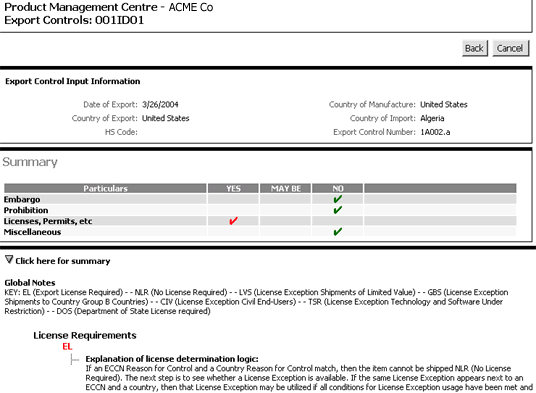
Figure 5: Export Control Results
© 2021 Property of Expeditors International of Washington, Inc. and its subsidiaries.
Business Confidential and Proprietary. Reproduction by written authorization only.
- Created by: Expeditors Technical Communications Department -