Query Products |
The Query Products function allows you to query the product details on existing products. Using this function, you can get all of the information of the product or only selected fields of the product. This extracted information will be sent to you by email.
Before you can upload a query for product data, you must -
Format your product data file to match Tradeflow's Display Upload Format
Save the formatted file as a Comma Separated Value (.CSV) file.
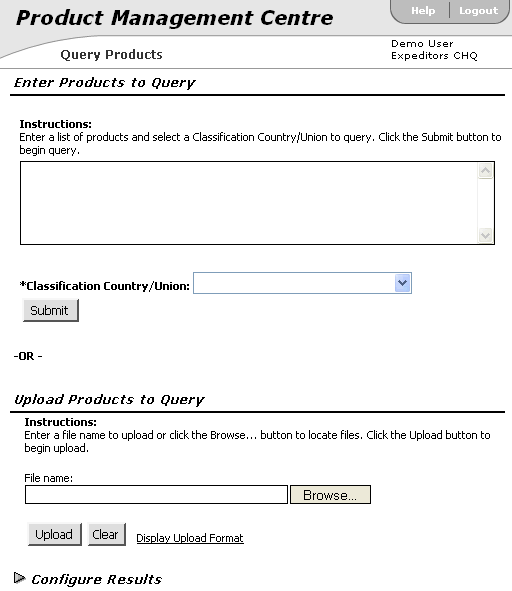
Figure 1: Query Products Page
To query products:
1 Click Query Products from the left navigation panel.
2 You can query products by:
Entering a list of products in the free form field and then select a Classification Country/Union from the drop-down list. Click Submit.
OR
Upload a Product Query CSV file.
3 Click Configure Results to expand the section. Select the fields you want to add to the results screen. Click Add. The fields are added to the list box on the right side.
|
Tip: To select sections of multiple fields, hold down Shift and click the first and last field in the section. To select multiple fields randomly, hold down Control (Ctrl) and only click the fields you want. |
4 If you want to remove fields from the right side, select the fields you want to remove and click Remove. To order the fields of the list box, click Move Up or Move Down. This changes the position of the field in the search screen. The fields will display in the order you select.
5 Enter the path of the formatted file in the File Name field or click Browse and locate the .csv file on your PC. Click Upload to upload the file to query product data.
|
Caution: If the file is not in the .csv format, the application will display an error and you must change the file to a .csv format for the upload to complete successfully. |
6 After the upload, you will receive a message "Received your file. An email will be sent to you once the process is complete." The status of the upload (Success or Failure) is sent to you via email. If the file did not upload correctly, you will receive an email with a .csv file attached. This .csv file lists the error occurrences for your reference.
|
Note: You are requested to delete the error column before attempting to reload the corrected content. |
7 If the file uploaded correctly, you will receive an email with two attached excel spreadsheets containing detailed information of products that were found and a list of products that were not found.
© 2021 Property of Expeditors International of Washington, Inc. and its subsidiaries.
Business Confidential and Proprietary. Reproduction by written authorization only.
- Created by: Expeditors Technical Communications Department -