List-view and Detail-view |
There are two kinds of views in this application:
List-view appears in the search page of Tradeflow. It displays the search results as a list of records. You can click on a record to further view/modify the data.
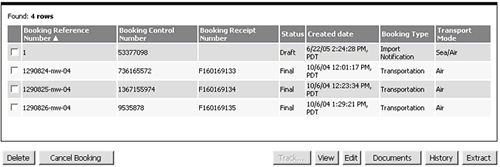
Figure 1: Sample List-view
Common features of a List-view:
Displays search results in the form of a list below the search section of the window.
Sort by a single column (ascending or descending) by clicking on any field title. See Sort Records for help on multi-column sorting.
If there is more than 1 page of search results, use the navigation buttons
 to navigate from one page to another. To configure the number
of records per page, go to My
Profile on the Tradeflow Home page. The default
setting is 15 records per page.
to navigate from one page to another. To configure the number
of records per page, go to My
Profile on the Tradeflow Home page. The default
setting is 15 records per page.Displays common buttons such as View, History, and Extract. See Common Buttons for more information.
|
Note: The arrows next to Search Fields and Sort Fields allows you to hide or display the search and sort options. |
The Detail-view appears when you click any of the records appearing in List-view or when you create a new booking (see Figure 2) or click any of the buttons like Track or History that allow you to view details of a booking. The Detail-view allows you to edit or view fields of a specific booking or section.
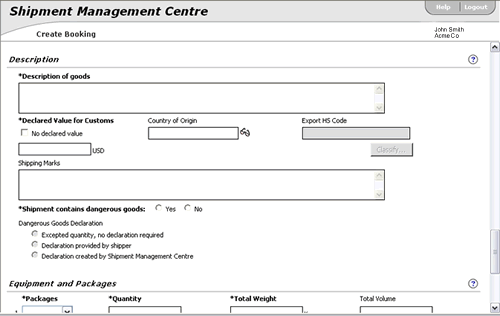
Figure 2: Sample Detail-view
|
© 2021 Property of Expeditors International of Washington, Inc. and its subsidiaries.
Business Confidential and Proprietary. Reproduction by written authorization only.
- Created by: Expeditors Technical Communications Department -