View and Edit Documents |
View and edit the details of a document from Details and Documents. A summary of the detailed information on different types of documents is provided.
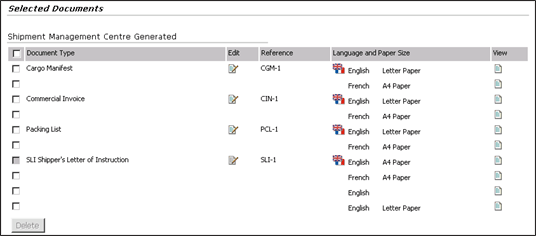
Figure 1: SMC Generated Documents Page
To view documents:
1 Click Find Bookings and search for the booking you want to modify.
2
Click ![]() . Then
click Documents, which
is under Create Bookings
on the left navigation panel.
. Then
click Documents, which
is under Create Bookings
on the left navigation panel.
3 Generate the Shipment Management Centre data for each type of document in the grid and click Apply. See Documents for more information.
4 Click
the ![]() under the View column
for the document you want to view.
under the View column
for the document you want to view.
To edit documents:
1 Click Find Bookings and search for the booking you want to modify.
2
Click ![]() . Then
click Documents, which
is under Create Bookings
on the left navigation panel.
. Then
click Documents, which
is under Create Bookings
on the left navigation panel.
3 Generate the Shipment Management Centre data for each type of document in the grid and click Apply. See Documents for more information.
4 Click
the ![]() under the Edit column
for the document you want to view.
under the Edit column
for the document you want to view.
5 At the bottom of the page, there are options to Lock or Unlock the document you are editing.
LOCK:
In Lock mode, the data entered in any linked source will not be change the data in the locked document. The data entered will not be copied to any other locations.
UNLOCK:
In Unlock mode, the data entered in any linked source will change the data in the document. Booking data will be populated.
|
Caution: Make sure to Lock your document if you are making changes to it. Failure to Lock the document will result in re-population of original data. |
A list of the fields that appear in the Shipment Management Generated section:
Field |
Description |
|---|---|
| Document Type | Displays all Shipment Management Centre generated documents. |
| Edit | Edit
the selected document by clicking on the |
| Reference | Displays the reference detail of the document. |
| Language | Displays the selected language for the booking. |
View |
Click
on the |
Delete |
Select the check box next to the documents you want to delete and click Delete. |
|
© 2021 Property of Expeditors International of Washington, Inc. and its subsidiaries.
Business Confidential and Proprietary. Reproduction by written authorization only.
- Created by: Expeditors Technical Communications Department -