Display Upload Format for CSV Files |
The .CSV (Comma Separated Value) input data file used to upload data into Tradeflow must have a pre-defined structure. This structure is explained in the Display Upload Format.
The format lists the fields that the .CSV should contain, the order in which the field values should appear in each row/record, and the number of characters that should be used for each field. For fields that are populated by drop-down lists or pop-ups, the field value in the .CSV file should be the code and not the description/value.
The Upload feature can be used to Add, Modify, or Delete records in Tradeflow. This is controlled by the first field that contains the action code.
To view the Display Upload Format for CSV files:
1 In the Trade Partner Centre Home Page, under the Upload section, there are the Display Upload Format links for CSV, Super CSV, and XML. You can also access the Display Upload Format link by clicking Upload Trade Partners from the left navigation panel.
2 Click the link for CSV. An Excel file will open showing the Display Upload Format for .CSV files. See the Rules and Guidelines for .CSV Display Upload Format below.
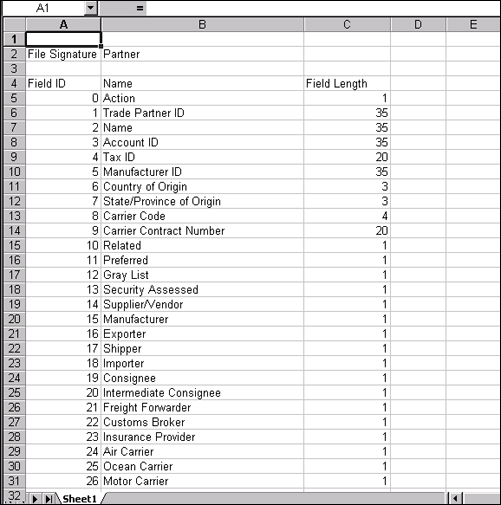
Figure 1: Display Upload Format for CSV Files
A list of the columns that appear in the Display Upload Format for CSV Files file:
Column |
Description |
|---|---|
| File Signature | Displays data type. Specify this in your .CSV file in cell A1. |
| Field ID | Field identification number |
| Name | Field names of all the fields that are available in the Trade Partner Centre. Also displays reference values for the fields. |
| Field Length | Total field length allowed. |
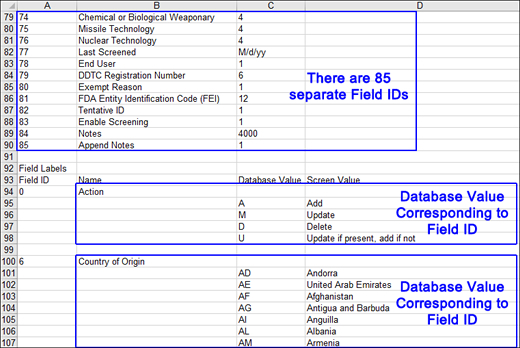
Figure 2: Database Values Corresponding to the Field IDs
Rules and Guidelines for .CSV Display Upload Format
Use the table below to ensure that your Trade Partner data is formatted correctly.
Field |
CSV Field ID |
Rule/Guideline |
|---|---|---|
Trade Partner ID |
1 |
Always Required. |
Name |
2 |
Always Required. |
Manufacturer ID, Country of Origin, & State/Province of Origin |
5, 6, 7 |
These fields are enabled for the following Trade Partner Types:
|
Manufacturer ID, FDA Registration Number, FDA Type, FDA Exempt, & DDTC Registration Number |
5, 70, 71, 72, & 79 |
These fields only apply to users doing business with the United States. |
Carrier Code & Carrier Contract Number |
8 & 9 |
These fields are enabled for the following Trade Partner Types:
|
Security Assessment Indicator |
13 |
Can be used to track Supply Chain Security programs such as C-TPAT (United States) or PIP (Canada). |
Trade Partner Type |
14-35 |
At least one Trade Partner Type is Always Required, unless using Upload Defaults to fill in this field. See To Upload Trade Partner Data Using Upload Defaults for more information. |
Address Name |
36 |
This is used to distinguish the address on the user interface (not shown or visible outside the TPC). |
Primary Address |
36-46 |
A Primary address must be provided before providing Alternate Addresses (47-58). |
Addresses |
36-58 |
It is recommended to provide as much information as possible to create a valid address for the country of the Trade Partner. No country-specific rules are enforced (for example, no Postal Code or State/Province required). |
Address Line 1, City, & Country |
37 & 49, 39 & 51, 40 & 52 |
These fields are required if supplying an address. |
Alternate Addresses |
47-58 |
The default address type is Primary. These fields may be provided only if a Primary address has been provided for the Trade Partner (either in the current or previous upload/data entry). |
Contacts |
59-68 |
If supplying a contact, First Name (60) and Last Name (61) are required.
Especially if the contact will be used in conjunction with the Shipment Management Centre, the following fields are recommended: Email Address (64), Preferred Language (62), & Preferred Paper Size (63).
The default contact type is Primary. Alternate contacts are not supported in .CSV format. You will need to use the Super-CSV format. See Upload Super-CSV Files for more information. |
FDA Registration Number |
70 |
This field is enabled for the following Trade Partner Types:
|
FDA Type & FDA Exempt |
71 & 72 |
These fields are enabled for the following Trade Partner Type:
|
Military Indicator & EPCI Screening |
73 & 74-77 |
These fields are enabled for the following Trade Partner Type:
|
EPCI (Enhanced Proliferation Control Initiative) Screening |
74-77 |
Applies to those countries who are party to this initiative. |
DDTC Registration Number |
79 |
This field is enabled for the following Trade Partner Types:
|
|
© 2021 Property of Expeditors International of Washington, Inc. and its subsidiaries.
Business Confidential and Proprietary. Reproduction by written authorization only.
- Created by: Expeditors Technical Communications Department -