Create Super-CSV Files |
Super-CSV files are different from .CSV files because they allow more complicated Trade Partner data to be uploaded. Super-CSV files allow the Trade Partner to have more than one result for a field. For example, multiple contacts.
To format trade partner data using Tradeflow's Display Upload Format for a Super-CSV file:
1 Open the Trade Partner data spreadsheet you want to upload to the TPC.
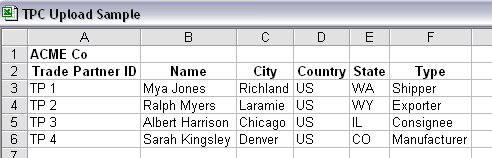
Figure 1: Sample Trade Partner Spreadsheet
2 Delete any spreadsheet titles (for example, ACME Co). Click on column A and insert a new column.
3 Type XPartner in cell A1.
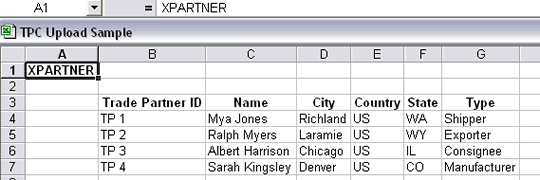
Figure 2: Type XPartner in cell A1
4 Type the section definition AA in cell A2. This defines the beginning of the field definitions. All other cells in this row should be blank.
Then type the section codes of the data that will appear in the product file.
For each new section code, create a new row. In this example, A in cell A3, B in cell A4, and C in cell A5.
Not all section codes are required, but the order must be maintained (i.e. A, C, D not D, A, C).
End the field definitions section by typing the section definition AZ after the last section code. See Display Upload Format for Super-CSV Files for section codes.
AA/AZ define the boundaries of the field definitions.
5 For each section code row, fill in the Field IDs you want to add/modify/delete. The Display Upload Format for Super-CSV Files has the Field IDs for each section code.
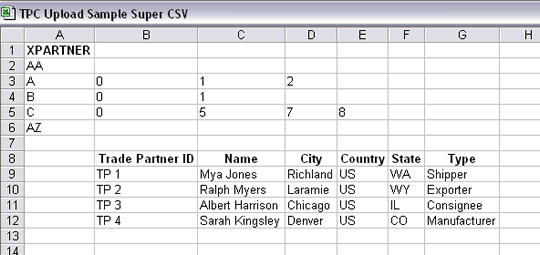
Figure 3: Section Codes and Field IDs
|
© 2021 Property of Expeditors International of Washington, Inc. and its subsidiaries.
Business Confidential and Proprietary. Reproduction by written authorization only.
- Created by: Expeditors Technical Communications Department -