Calculate Landed Cost |
Landed cost is the quoted or invoiced cost of a commodity, plus any inbound transportation charges including duties, international freight, insurance, etc.
The landed cost calculated by Tradeflow's wizard provides an estimation of the costs involved in trading goods across borders. A landed cost calculation is comprised of four main elements:
Merchandise value
Transportation charges
Insurance charges
Duties, Value Added Taxes (VAT), Excise and other fees assessed on the goods
Once you provide the required inputs, the Wizard returns the total cost of importing the selected commodity to a specified destination country.
You can also click the calculator icon, ![]() in the Charges section
to use the choose rates specific to your shipment. You must
first upload rate data in the Trade Reference Center before using
this function.
in the Charges section
to use the choose rates specific to your shipment. You must
first upload rate data in the Trade Reference Center before using
this function.
Choose the Product Type for instructions on how to calculate landed cost.
|
To calculate landed cost for product type Single:
1 Click Add Product from the left navigation panel. Fill in the required data. The product Type must be Single. Click Save.
2 Click Landed Cost; the Landed Cost Estimate page appears (See Figure 1). Enter the required data in this page. See the field definitions below for more information.
3 Click Submit to view the results of landed cost estimate. See Figure 2. For more information on the field definitions of the landed cost result, see View Landed Cost.
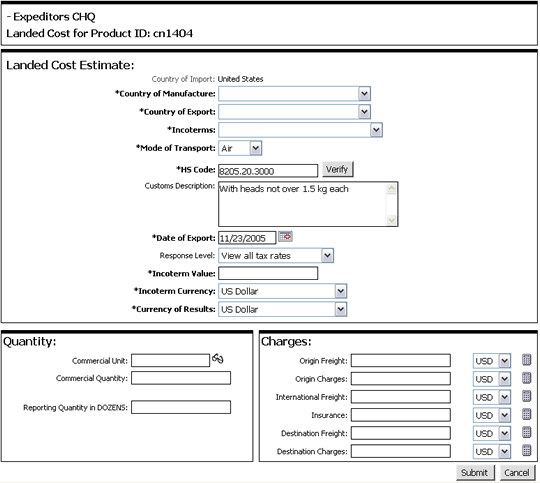
Figure 1: Landed Cost Estimate Page - Product Type Single
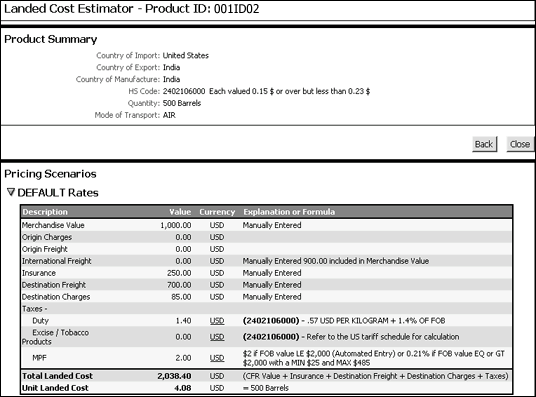
Figure 2: Landed Cost Estimate Results - Product Type Single
A list of the fields that appear in the Product Type Single Landed Cost Estimate window:
Field |
Description |
|---|---|
| Country of Import | Country that imported the product. |
| Country of Manufacture | Country that manufactured the product. |
| Country of Export | Country that is exporting the product. |
| Incoterms | (International Commercial terms) Incoterms decided by the Trading partners. For example, Ex-works, CIF, FOB etc. |
| Mode of Transport | Mode of transportation. Whether Air, Land or Sea. |
| HS Code | Harmonized Schedule code of the product. Click Verify to verify its accuracy. |
| Customs Description | Description of the product as would be used at Customs. |
| Date of Export | Date of Exporting the product. |
| Response level | Different
duty and tax rates may be applicable depending on preferential
trade agreements. The response level selects which scenarios
of duty rates are displayed in the result.
|
| Incoterm Value | Enter the value of your transaction for the Incoterm you selected. |
| Incoterm Currency | Select a currency for the Incoterm value you entered in the previous step. |
| Currency of Results | Select the currency in which the landed cost results should appear. |
| Quantity | |
| Commercial Unit | Unit of measurement. |
| Commercial Quantity | Quantity imported. |
Reporting Quantity in "UNIT" |
Quantity in the product's UOM (Unit of Measure) as defined the basic details of the Product Management Centre. |
Charges (Choose the currency for each charge using the drop-down list) Click
the calculator icon, |
|
Origin Freight |
Cost of freight at the origin. Depending on the Incoterm, this field may be disabled. |
Origin Charges |
Charges at the origin. Depending on the Incoterm, this field may be disabled. |
International Freight |
International freight charges. |
Insurance |
Insurance value. |
Destination Freight |
Destination freight charges. |
Destination Charges |
Charges as applicable at the port of destination. |
The wizard allows you enter the quantity and percentage value of child components.
To calculate landed cost for product type Choice:
1 Click Add Product from the left navigation panel. Fill in the required data. The product Type must be Choice. Click Save.
2 Click Landed Cost; the Landed Cost Estimate page appears (See Figure 3). Enter the required data in this page. See the field definitions below for more information.
|
Note: If your Landed Cost Estimate page does not look similar to Figure 3, you may need to add components to your product. See Components for more information. |
3 Click Submit to view the results of landed cost estimate. See Figure 4. For more information on the field definitions of the landed cost result, see View Landed Cost.
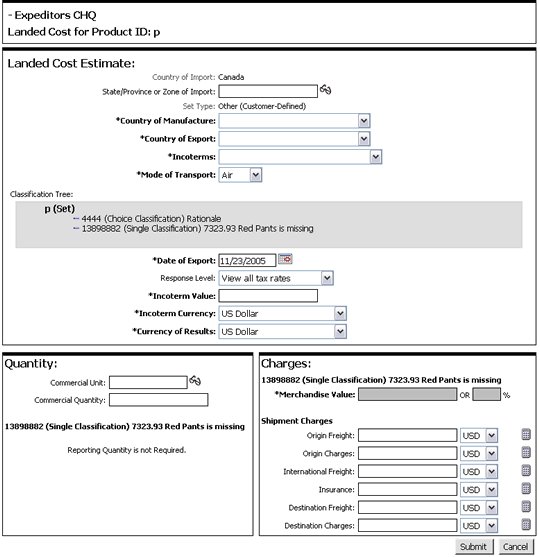
Figure 3: Landed Cost Estimate Page - Product Type Choice
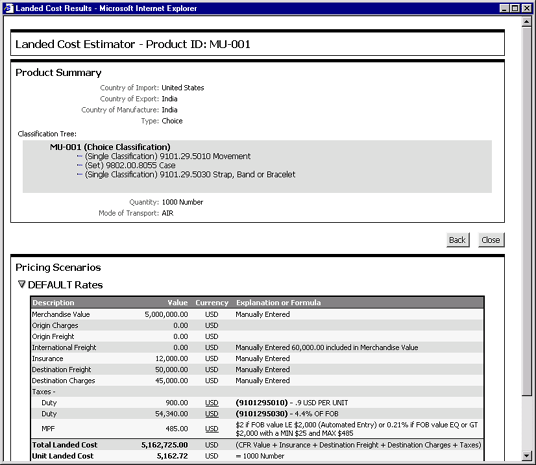
Figure 4: Landed Cost Estimate Results - Product Type Choice
A list of the fields that appear in the Product Type Choice Landed Cost Estimate window:
Field |
Description |
|---|---|
| Country of Import | Country that imported the product. |
| Country of Manufacture | Country that manufactured the product. |
| Country of Export | Country that is exporting the product. |
| Incoterms | (International Commercial terms) Incoterms decided by the Trading partners. For example, Ex-works, CIF, FOB etc. |
| Mode of Transport | Mode of transportation. Whether Air, Land or Sea. |
| Classification Tree | Displays HS codes of component products in a tree structure. |
| Date of Export | Date of Exporting the product. |
| Response level | Different
duty and tax rates may be applicable depending on preferential
trade agreements. The response level selects which scenarios
of duty rates are displayed in the result.
|
| Incoterm Value | Enter the value of your transaction for the Incoterm you selected. |
| Incoterm Currency | Select a currency for the Incoterm value you entered in the previous step. |
| Currency of Results | Select the currency in which the landed cost results should appear. |
| Quantity (Enter the quantity of each child component separately) | |
| Commercial Unit | Unit of measurement. |
| Commercial Quantity | Quantity imported. |
Reporting Quantity in "UNIT" |
Quantity in the child component UOM (Unit of Measure). |
Charges (Choose the currency for each charge using the drop-down list) Click
the calculator icon, |
|
Merchandise Value |
Enter the merchandise value or value in percentage for each component. |
Origin Freight |
Cost of freight at the origin. Depending on the Incoterm, this field may be disabled. |
Origin Charges |
Charges at the origin. Depending on the Incoterm, this field may be disabled |
International Freight |
International freight charges. |
Insurance |
Insurance value. |
Destination Freight |
Destination freight charges. |
Destination Charges |
Charges as applicable at the port of destination. |
The wizard allows you enter the quantity and percentage value of child components.
To calculate landed cost for product type Set:
1 Click Add Product from the left navigation panel. Fill in the required data. The product Type must be Set. Click Save.
2 Click Landed Cost; the Landed Cost Estimate page appears (See Figure 5). Enter the required data in this page. See the field definitions below for more information.
|
Note: If your Landed Cost Estimate page does not look similar to Figure 5, you may need to add components to your product. See Components for more information. |
3 Click Submit to view the results of landed cost estimate. See Figure 6. For more information on the field definitions of the landed cost result, see View Landed Cost.
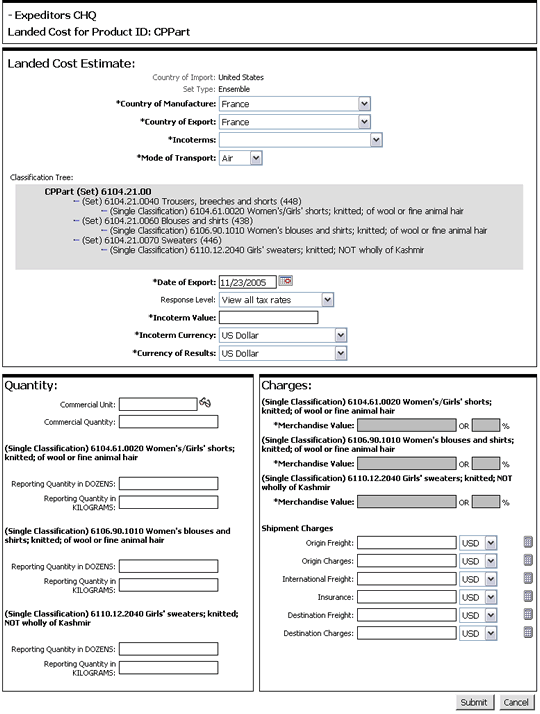
Figure 5: Landed Cost Estimate Page - Product Type Set
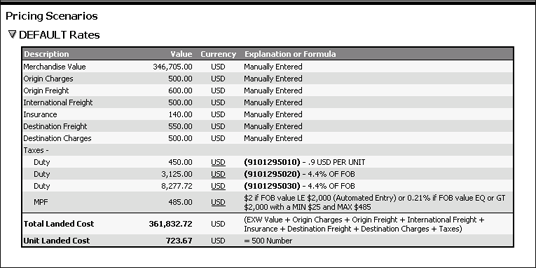
Figure 6: Landed Cost Estimate Results - Product Type Set
A list of the fields that appear in the Product Type Set Landed Cost Estimate window:
Field |
Description |
|---|---|
Country of Import |
Name of the country that imported the product. |
Set Type |
Type of the Set |
Country of Manufacture |
Country that manufactured the product. |
| Country of Export | Country that is exporting the product. |
| Incoterms | (International Commercial terms) Incoterms decided by the Trading partners. For example, Ex-works, CIF, FOB etc. |
| Mode of Transport | Mode of transportation. Whether Air, Land or Sea. |
| Classification Tree | Displays HS codes of component products in a tree structure. |
| Date of Export | Date of Exporting the product. |
| Response level | Different
duty and tax rates may be applicable depending on preferential
trade agreements. The response level selects which scenarios
of duty rates are displayed in the result.
|
| Incoterm Value | Enter the value of your transaction for the Incoterm you selected. |
| Incoterm Currency | Select a currency for the Incoterm value you entered in the previous step. |
| Currency of Results | Select the currency in which the landed cost results should appear. |
| Quantity (Enter the quantity of each child component separately) | |
| Commercial Unit | Unit of measurement. |
| Commercial Quantity | Quantity imported. |
Reporting Quantity in "UNIT" |
Quantity in the child component UOM (Unit of Measure). |
Charges (Choose the currency for each charge using the drop-down list) Click
the calculator icon, |
|
Merchandise Value |
Enter the merchandise value or value in percentage for each component. |
Origin Freight |
Cost of freight at the origin. Depending on the Incoterm, this field may be disabled. |
Origin Charges |
Charges at the origin. Depending on the Incoterm, this field may be disabled |
International Freight |
International freight charges. |
Insurance |
Insurance value. |
Destination Freight |
Destination freight charges. |
Destination Charges |
Charges as applicable at the port of destination. |
© 2021 Property of Expeditors International of Washington, Inc. and its subsidiaries.
Business Confidential and Proprietary. Reproduction by written authorization only.
- Created by: Expeditors Technical Communications Department -