Mass Update Function |
The Mass Update page allows you to Mass Update/Mass Copy/Mass Delete/Validate HS/Lookup HS fields for multiple records that are selected using Search.
The Mass Update function affects all records that have been selected in the list-view. You are asked to reconfirm your action before any of them are performed. Click Return to Search to cancel any operations made to the page and to return to the Find Product page.
Once a mass action is initiated, it cannot be canceled. You will be returned to the Find Product page after submitting the mass action request. An information message will be displayed advising you that your mass update action has been queued for processing. The List-view is removed, but your original search criteria is retained. You will receive an email confirmation with the results of your mass action when processing is completed.
|
Caution: Mass Update must be used with extreme caution because the action could update large number of records. The changes, once completed, cannot be rolled back. |
![]() Click to watch a video
about mass updating.
Click to watch a video
about mass updating.
|
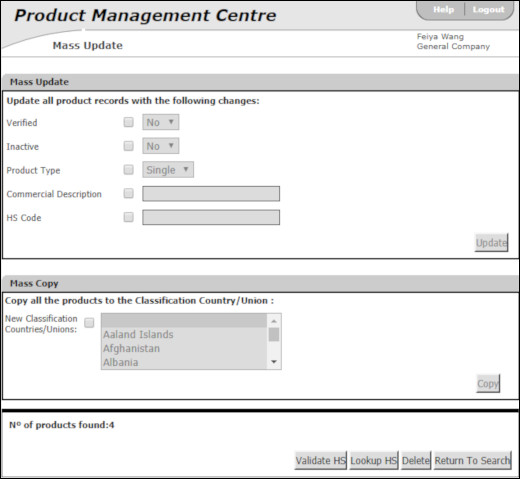
Figure 1: Mass Update Page
1 Click Find Product from the left navigation panel or use the Quick Search function on the PMC Home page.
2 Search for the products you want to perform actions on. Make sure the search results contain only the product records you want to modify.
3 Click Mass Update.
4 To delete all products found, click Delete. To update all products found, select the check box next to the fields you want to mass update and enter the value you want to assign to all selected records. Click Update.
|
Tip: To increase the amount of fields you can Mass Update, modify the configure search fields to include the fields you want to update. In the Notes field, select Append if you want to add more notes to the existing Notes section of the records or select Replace if you want to replace the existing notes for the records. |
The Mass Copy section allows you to create new records from the selected set of records for a different Classification Country/Union.
|
Caution: Mass Copy works only if all the selected records have the same Classification Country/Union. |
For example, if you are starting business in a new country and want to take the existing database of records and copy it to a new country, you can use Mass Copy to quickly update all of your records.
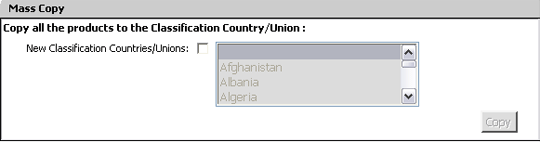
Figure 2: Mass Copy Section
1 Select the New Classification Countries/Unions check box and then select the Classification Country/Union from the drop-down list and click Copy. The application performs the mass copy and copies existing data of the selected products into the new records.
2 The Show Errors button appears if there are any errors in the mass copy. Click on it to see the error details.
Validate HS checks to see if the HS Code is valid in the Trade content tables for all the products in the Mass Update List-view.
Click this to determine if the HS code for the product record exists, and whether it is a valid code, a bad code, or if the HS codes for the Classification Country/Union are not in the database. Only products with product type Single will be checked. An email will be sent to you with the detailed status of the product records' HS code.
Look-up HS checks to see if the HS Code is valid according to the Global Trade Content tables for all the products in the Mass Update List-view. It also updates these content details fields:
Customs Description (also called Legal Description)
Duty Rate (default rate if the product record contains no duty reduction program)
HS Code
Legal Units
Quota Required and
Quota Category.
Only products with product type Single will be checked. An email is sent to you with the status of the Look-up HS Code along with its details.
© 2021 Property of Expeditors International of Washington, Inc. and its subsidiaries.
Business Confidential and Proprietary. Reproduction by written authorization only.
- Created by: Expeditors Technical Communications Department -