About the PMC Home Page |
The Product Management Centre (PMC) Home page links to various screens in the PMC application and allows you to quickly perform four functions: Quick Search, Saved Searches, Upload File, and Add Product.
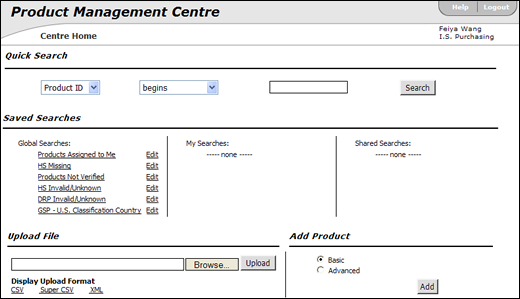
Figure 1: Product Management Centre Home Page
These functions are also available from the left navigation panel and in the Detail-view.
Tradeflow Home, Logout, Help
The Tradeflow Home button is located in the upper left corner of the application's screen, the Logout, and Help buttons are located in the upper right corner of the application's screen.
Tradeflow Icon Home Button - Click the Tradeflow icon button to go back to the Tradeflow home page. You can access the other Centres from this page.
Logout Button - Click the Logout button to end your Tradeflow session.
Help Button - Click the Help button to open the Product Management Centre Help in a separate window.
The Quick Search function allows you to quickly search for existing products based on Product ID, Description, or HS Code. The resultant page Find Products displays selected records in the List-view. See Find Products for more information.
In the middle of the PMC Home Page, there are three columns: Global Searches, My Searches, and Shared Searches. Under each column is a list of saved searches. To run the search, click the name of the search. To view the search field criteria, click Edit.
See Configure Searches for more information.
The Upload function allows you to upload data from your Enterprise Resource Planning (ERP)/Legacy system into the Tradeflow database. Keep data in both systems in sync by transferring data from your ERP/Legacy system to Tradeflow. The Upload function requires that you upload the data using the format specified in Tradeflow's Display Upload Format.
See Upload Product Data for more information.
The Add Product section adds a product and allows you to choose whether to fill in Basic product details or Advanced product details. After you select the product details option, you will be directed to the Add Product page, which will open on the corresponding tab. See Basic Product Details and Advanced Product Details for more information.
![]() Click
to watch a video about adding products.
Click
to watch a video about adding products.
© 2021 Property of Expeditors International of Washington, Inc. and its subsidiaries.
Business Confidential and Proprietary. Reproduction by written authorization only.
- Created by: Expeditors Technical Communications Department -