Find Rates |
You must first Upload Rates before you can use this function. This function allows you to search through the rates you uploaded. You can narrow your search by entering/selecting values from the set parameters. Tradeflow performs the search and displays the list of results in the List-view of the search page. Click a record to view/modify further details.
|
Enter the parameter values and search operators and click Search to perform the search. See Configure Search to customize the search parameters.
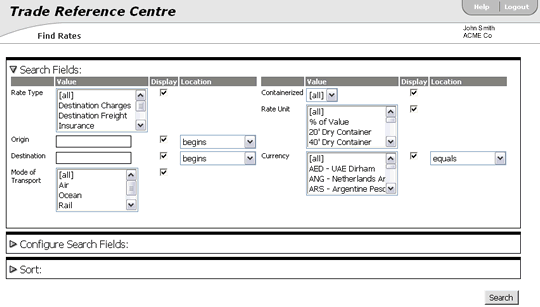
Figure 1: Find Rates Page
|
Note: If no values are entered in the search criteria, Tradeflow will display all records. |
The Configure Search Fields section allows you to choose which fields are available when you search. This option allows you to search for fields that may not be included in the original Find Rates page. By default the Display check box is selected. You can deselect the Display check box for fields that you do not want to include.
The list box on the left shows all possible search fields in the Trade Reference Centre. The fields added to the search appear in the list box on the right side. The order of the fields in the Search screen will be the same as the field order of the list box on the right side.
To open up the Configure Search Fields section, click on the Configure Search Fields arrow. The Configure Search Fields screen expands as shown below.
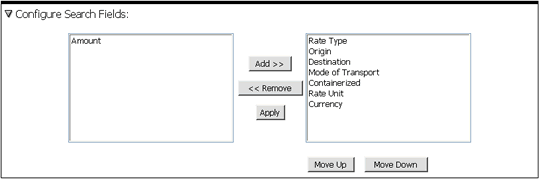
Figure 2: Configure Search Fields Section
To configure search fields:
1 Select the fields you want to add to the search screen. Click Add. The fields are added to the list box on the right side.
|
Tip: To
select sections of multiple fields, hold down Shift and click the
first and last field in
the section. |
2 If you want to remove fields from the right side, select the fields you want to remove and click Remove.
3 To order the fields of the list box, click Move Up or Move Down. This changes the position of the field in the search screen. The fields will display in the order you select.
4 Click Apply to save the configuration.
|
© 2021 Property of Expeditors International of Washington, Inc. and its subsidiaries.
Business Confidential and Proprietary. Reproduction by written authorization only.
- Created by: Expeditors Technical Communications Department -