Create/Modify Templates |
The Templates page displays the list of booking templates and allows you to create, view, or edit booking templates. You can also create a booking based on the existing templates. Creating booking templates can save data entry time. The purpose of the template is to save data considered general enough to be reused for future bookings.
Saving a booking template does not save all the data. Data such as Addresses, Notify Lists, Terms and Insurance, and some product details are saved in the template. Data that will not be saved are Reference numbers and Package details.
![]() Click to watch a video about
creating a booking using a template.
Click to watch a video about
creating a booking using a template.
|
1 Click Create Bookings from the left navigation panel.
2 Fill in the template data, then at the bottom of the screen, select the check box next to the Save Booking as Template field and type in a name for the template.
3 Click Save Template Only if you only want to create a new template. Clicking Save as Draft, Submit Preliminary, or Submit Final will create a new booking as well as the new template. See Booking Actions for more information.
1 Click Maintenance from the left navigation panel.
2 Click Templates. The Maintain Templates page appears.
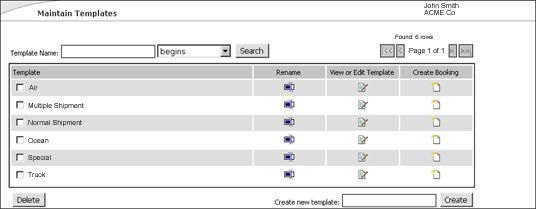
Figure 1: Maintain Templates Page
To modify an existing template:
1
Click on
the Edit icon ![]() in the
row of the template you want to modify.
in the
row of the template you want to modify.
2 Modify the template data and click Save at the bottom of the page.
To create a booking from an existing template:
1
Click on
the Create Booking icon ![]() in the row of the template
you want to create a new booking from.
in the row of the template
you want to create a new booking from.
2 Enter/modify the booking data if necessary, then click Save as Draft.
|
© 2021 Property of Expeditors International of Washington, Inc. and its subsidiaries.
Business Confidential and Proprietary. Reproduction by written authorization only.
- Created by: Expeditors Technical Communications Department -