Extract Product Data |
You can extract data from the Tradeflow database to a MS-Excel (XLSX) format file, an Extended Markup Language (XML) format file, or CSV format file.
For tips on successfully extracting data, see the FAQ on optimizing your searches for extraction.
To open the extract in a new window, see the FAQ on changing your browser settings.
To extract product data:
1 Click Find Products from the left navigation panel and search for the product records you wish to extract. Click Search.
2 When you have found the products, click Extract; the Extract Product window will pop up.
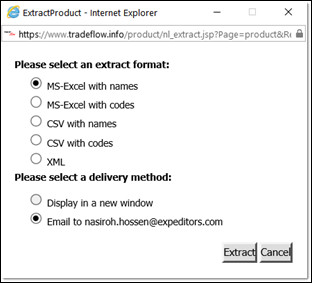
Figure 1: Extract Product Pop-up Window
3 Select the extract format. With names and with codes refers to whether you want the field values spelled out or left as codes. For example, country of origin is CA or Canada.
If you choose MS-Excel (XLSX), only the columns shown on the screen will appear in the file. If you choose XML, all available data on the product will be shown. You can add more columns to be displayed in the MS-Excel (XLSX) file by configuring your search fields. See Configure Search for more information.
4 Select the delivery method for extraction. You can select from either Display in new window or Email to....
|
Note: Display in new window is available only when there are less than 2,000 product results. XML format can only be emailed.
If you are having issues with the Display in new window, see the FAQ on changing your browser settings. |
5 Click Extract. Your search results will be extracted.
|
Note:
|
© 2021 Property of Expeditors International of Washington, Inc. and its subsidiaries.
Business Confidential and Proprietary. Reproduction by written authorization only.
- Created by: Expeditors Technical Communications Department -