Addresses |
The Addresses Detail section in the Details and
Documents section allows you to record various addresses
associated with the booking. The address selection of Trade Partners
using the Search function is the same for
all the address types. However, the addresses that are filtered
for each address type is pre-determined based on the booking type.
The data edited in this section will be updated simultaneously
in the linked pages wherever it is applicable.
See Address Selection
by Booking Type for help on identifying the respective Trade
Partners.
To modify Addresses Detail section:
1 Click Create Bookings from the left navigation panel or click Find Bookings and search for the booking you want to modify.
2
Click ![]() . Then
click Addresses, which
is under Create Bookings
on the left navigation panel. If you click on Collapse
All, the addresses page appears only with
title bars. If you click on Expand
All, the addresses page appears in detail.
. Then
click Addresses, which
is under Create Bookings
on the left navigation panel. If you click on Collapse
All, the addresses page appears only with
title bars. If you click on Expand
All, the addresses page appears in detail.
3 After completing this section, select the check box at the bottom of the page to indicate that the Addresses section is complete. This displays a tick mark against the Addresses link in the left navigation panel.
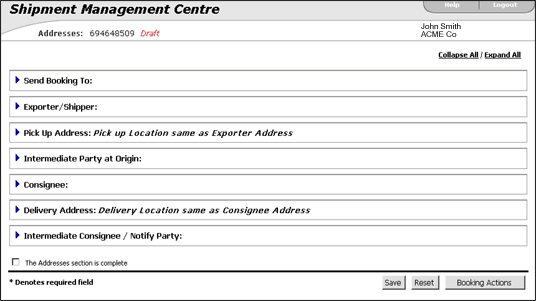
Figure 1: Addresses Detail Section - Collapsed View
The various addresses that can be recorded in the Addresses Detail section are:
A list of the fields that appear in the Addresses Detail section:
Field |
Description |
|---|---|
| Search | The
Search feature directs you to the Trade
Partner search pop-up window. This search is the
same as the Find Bookings
search except the search fields are specific to finding
Trade Partners.
If you do not find the company needed in search, and if you are authorized to access Trade Partner, you can choose to create a new Trade Partner and assign them to the booking. |
Apply |
The Apply feature allows you to assign the Trade Partner to this booking. It also allows you to choose the address details to be displayed on the screen. See Assign Trade Partner Data for more information. |
Remove |
Click Remove to remove the selected Trade Partner from the data. |
Edit |
The Edit feature allows you to edit the Trade Partner data if you are authorized. See Edit Trade Partner Data for more information. |
Get Contact |
The Get Contact feature retrieves the contact information of the booking party. The contact information is editable in this section. See Get Trade Partner Contacts for more information. |
Booking Actions |
Clicking this will expand to reveal the Booking Action buttons, which allow you to save the booking in various statuses. See Booking Actions for more information. |
Trade Partner Status |
The Trade Partner Status is displayed based on the screening done in the Trade Partner Centre. |
EPCI Screening |
Screens for any dangerous chemical/Bio-chemical ammunitions. |
The Send Booking To address identifies the primary company name and address where the booking has to be sent. This address has to be identified for a booking to be submitted. This is a required field.
The Exporter/Shipper is a person or company who is usually the supplier or owner of commodities shipped. This section identifies the addresses of the exporter/shipper of the booking. You can also specify if the Pick Up Address is same as Exporter/Shipper address in this section. This is a required field.
If you select the option Yes for *Pick Up Location same as Exporter Address, this hides the Pick Up Address section. If you select No, the Pick Up address is enabled so you can assign the information.
The Pick Up Address information is required only if the booking pick up location is different from Exporter/Shipper's address. It is enabled only if the option *Pick Up Location same as Exporter Address is selected as No in the Exporter/Shipper address section. This address can be recorded from the Search feature or be entered directly.
The Intermediate Party at Origin is a Trade Partner who is an intermediate party for exports. This section records the address of the Intermediate Party at Origin, if any. Any Trade Partner address can be chosen to be identified as Intermediate Party at Origin.
A Consignee is a person or company to whom commodities are shipped. This section identifies the addresses of a consignee to whom the booking is shipped. You can also specify if the Delivery address is same as Consignee address in this section. This is a required field.
If you select the option Yes for *Delivery Location same as Consignee Address, this hides the Delivery Address section. If you select No, the Delivery Address is enabled so you can assign the information.
The Delivery Address identifies the final delivery location for the booking. It is required only if the booking delivery location is different from Consignee's address. It is enabled only if the option *Delivery Location same as Exporter Address is selected as No in the Consignee Address section.
Intermediate Consignee/Notify Party
The Intermediate Consignee is a Trade Partner who is an intermediate party for imports. This section records address of the Intermediate Consignee, if any.
|
© 2021 Property of Expeditors International of Washington, Inc. and its subsidiaries.
Business Confidential and Proprietary. Reproduction by written authorization only.
- Created by: Expeditors Technical Communications Department -