View Screening Results |
Tradeflow displays the results of screening a Trade Partner in the Trade Party Screen Results tab.
To view screening results:
1 Click Find Trade Partner from the left navigation panel.
2 Search for the record you want to view the screening results of.
3 Click the record in the search results to open it.
4 Click the Trade Party Screen Results tab. If you have not performed a screening on the Trade Partner, you must first screen the Trade Partner. The Trade Party Screening Results tab displays the Screening Information and Results.
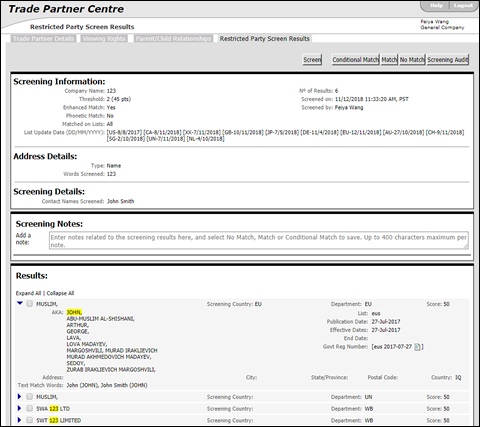
Figure 1: Trade Party Screen Results Tab
The table below lists the Department codes and the department's full name.
Department Code |
Department Name |
Note |
BAFA |
Das Bundesamt für Wirtschaft und Ausfuhrkontrolle (BAFA) |
Federal Office of Economics and Export Control / Germany |
DFAIT |
Department of Foreign Affairs, Trade and Development |
Canada |
DFAT |
Department of Foreign Affairs and Trade |
Australia |
DOC |
Department of Commerce |
|
DOS |
Department of State |
|
DOT |
Department of Treasury |
|
DTI/BERR |
UK Department for Business, Innovation & Skills |
Formerly "Department for Business, Enterprise and Regulatory Reform (BERR)" |
EU |
European Union |
|
FBI |
Federal Bureau of Investigation |
|
idany |
New York State Office of General Services |
|
METI |
Ministry of Economy Trade & Industry |
Japan |
SS |
State Secretariat for Economic Affairs (SECO) |
Staatssekretariat für Wirtschaft SECO |
UN |
United Nations |
|
WB |
World Bank |
|
Some of these buttons appear only when there are matches. See Determination Process for Removing a Trade Partner from Pending Review for more information.
A list of the buttons that appear in the Trade Party Screen Results tab:
Button |
Description |
|---|---|
Screen |
Click to redo the screening. |
Conditional Match |
Select a result and click Conditional Match if the screening is considered Conditional. The restricted party value in the Trade Partner information screen displays Conditional in red. |
Match |
Select a result and click Match to match with the denied party list. The application matches and marks the Trade Partner in the category of trade partners as Restricted Party in red. |
No Match |
Select and click No match if you find none from the denied party list match the trade partner. The application screens and overrides the hold. |
Screening Audit |
Click to view number of times a trade partner has been screened. See Screening Audit Trail for more information. |
|
Determination Process for Removing a Trade Partner from Pending Review |
© 2021 Property of Expeditors International of Washington, Inc. and its subsidiaries.
Business Confidential and Proprietary. Reproduction by written authorization only.
- Created by: Expeditors Technical Communications Department -