Set Up Section |
The Set Up section allows you to identify the Booking Type and Shipment Type and enter the Booking Reference Number associated with the booking.
![]() Click
to watch a video about creating bookings.
Click
to watch a video about creating bookings.
To modify Set Up section details:
1 Click Create Bookings from the left navigation panel or click Find Bookings and search for the booking you want to modify.
2 Scroll down to the Set Up section.
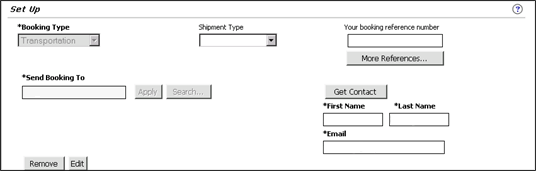
Figure 1: Set up Section
A list of the fields that appear in the Set Up section:
Field |
Description |
|---|---|
| *Booking Type | Identifies
the type of booking. There are two types of booking:
|
Shipment Type |
If the Booking Type has been identified from a template, the type will be selected as default from the drop-down list. If the template sets the type, it is not editable. Depending on the type selected, some fields are enabled in the process of creating the booking. |
The reference number you want to assign to this booking. Click on More References... to enter various other reference numbers associated with the booking. You can enter up to six references in this pop-up window. Additional references can added through Details and Documents. See References for more information. |
|
*Send Booking To |
The Send Booking To address identifies the primary company name and address where the booking has to be sent. See Send Booking to Address for more information. This is a required field. |
Get Contact |
The Get Contact button retrieves the contact information of the booking party. The contact information is editable in this section. See Get Trade Partner Contacts for more information. |
|
© 2021 Property of Expeditors International of Washington, Inc. and its subsidiaries.
Business Confidential and Proprietary. Reproduction by written authorization only.
- Created by: Expeditors Technical Communications Department -