About Details and Documents Page |
The Details and Documents button shows you the detailed sections in the Create Bookings page. Clicking on the Details and Documents button validates for the mandatory data in Create Bookings page and expands the menu under Create Bookings in the left navigation panel.
To access the Details and Documents sections:
1 Click Create Bookings from the left navigation panel or click Find Bookings and search for the booking you want to modify.
2 Then
click ![]() . The Create Bookings menu expands in the left navigation
panel and provides links to the following detailed sections:
. The Create Bookings menu expands in the left navigation
panel and provides links to the following detailed sections:
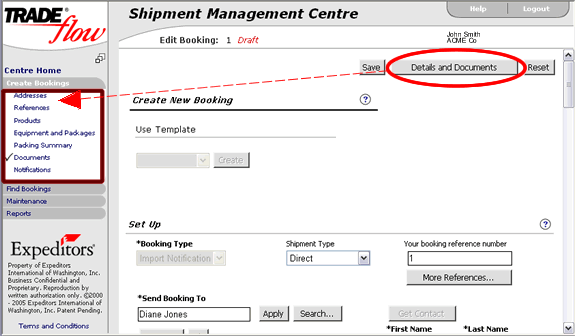
Figure 1: Left Navigation Panel for Details and Documents Section
Click on each of the links to record more details. A tick mark next to a link indicates that the section is complete. There are check boxes at the end of the sections to allow you to mark them as complete.
All Detail pages end with the Booking Actions button that allows you to save and submit the booking in various statuses. See Booking Actions for more information.
|
© 2021 Property of Expeditors International of Washington, Inc. and its subsidiaries.
Business Confidential and Proprietary. Reproduction by written authorization only.
- Created by: Expeditors Technical Communications Department -