Viewing Rights |
The Viewing Rights tab allows the Site Administrator and Organization Administrator user to designate the viewing abilities of company users and Trade Partners. This tab is also available to Organization Users and Trade Partners when permissions are granted.
|
Note: The Viewing Rights tab is only available to sponsored Trade Partners. To become a sponsored Trade Partner, you must be associated with a Public Organization. |
To assign viewing rights:
1 Click Find Trade Partner from the left navigation panel and search for the Trade Partner you want to edit. Click the record in the search results to open it.
2 Click the Viewing Rights tab.
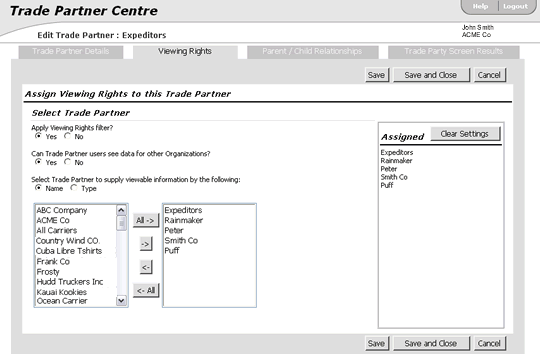
Figure 1: Viewing Rights Tab
3 To apply a viewing filter to the Trade Partner, select the Yes radio button for the Apply Viewing Rights filter? field.
4 The next field, Can Trade Partner users see data for other Organizations?, appears. Select the Yes radio button for this field if you want users to be able to view other Organization's information.
5 Two list boxes appear. Choose the Name or Type radio button to specify what kind of information you want to restrict. The list box on the left contains the Name or Type of trade partners that are restricted. To allow the current Trade Partner to view the information for a specific trade partner or type of trade partner, choose the Trade Partner and use the arrow buttons to transfer to the right list box.
For example, in Figure 1, the Viewing Rights are being applied to the Trade Partner Expeditors. As seen in the right list box and in the Assigned section, Expeditors can only view the information of Trade Partners Rainmaker, Peter, Smith Co, and Puff.
|
Tip: To select sections of multiple Trade Partners, hold down Shift and click the first and last Trade Partner in the section.
To select multiple Trade Partners randomly, hold down Control and only click on the Trade Partners you want.
Click
|
4 Click Save to assign selected Trade Partners. The page will refresh and show the Trade Partners that can be viewed in the Assigned section. Click Clear Settings, to unassign the Trade Partner Viewing Rights.
|
© 2021 Property of Expeditors International of Washington, Inc. and its subsidiaries.
Business Confidential and Proprietary. Reproduction by written authorization only.
- Created by: Expeditors Technical Communications Department -