Duty Reduction Program
|
Duty Reduction Program (DRP) data is maintained in Tradeflow and there are several ways the DRP information can be added, updated, and validated. |
When managing product data, users may choose to maintain a Duty Reduction Program. A Duty Reduction Program, or DRP, is any type of program or agreement between governing jurisdictions that can be claimed during the mutual trade of goods, which usually provides a favorable duty treatment. DRPs are bilateral (between two countries) or multilateral (between a group of countries) free trade agreements.
In Tradeflow, there are three fields available for users to enter DRP data:
Duty Reduction Program Reference - the user-defined code or name that represents the program.
Duty Reduction Program Effective Begin Date - used to denote the begin date of up to a one-year time span.
Duty Reduction Program Effective End Date - used to denote the end date of up to a one-year time span.
There are four additional read-only fields, which are populated by the Tradeflow trade content, and thus provide feedback about the user-entered data:
Duty Reduction Program Authoritative Code - the official code that represents the program, which provides a confirmation whether the user-entered DRP Reference value is authoritative.
Duty Reduction Program Name - a name, often an abbreviation, given by the trade content for the DRP.
Duty Reduction Program Description - usually a longer, more descriptive name of the program, as given by the trade content.
Duty Reduction Program Status - a value that represents a cross-checking of the DRP Reference against the HS code entered, the Classification Country of the product and the Country of Origin (if present). See more details in the next section on how the DRP Status operates.
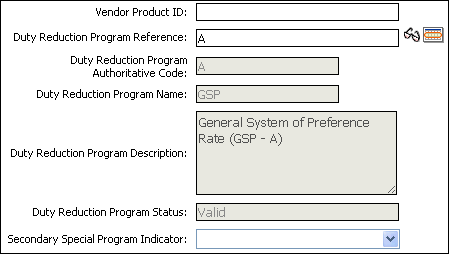
Figure 1: Duty Reduction Program Fields
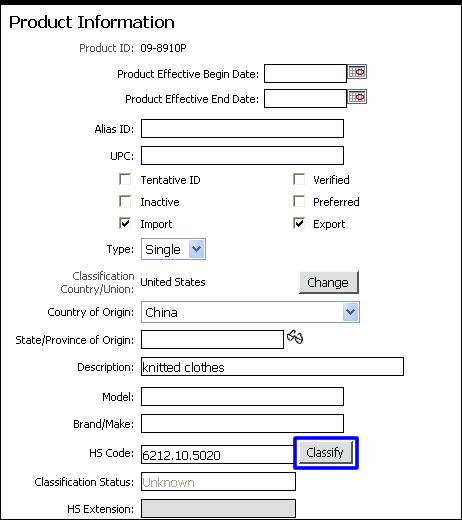
Figure 2: Classify Button
1 Open the product you want to add, update, or validate the DRP data for and click the Classify button next to the HS Code field.
2 A pop-up window will appear and step you through the Classification Wizard. See Determine HS Classification for more information about the wizard.
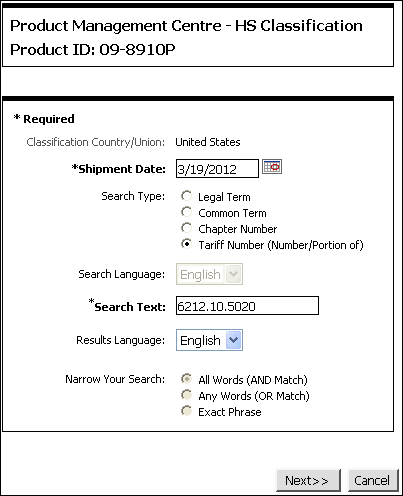
Figure 3: Classification Wizard
3 Once you have found the HS Code that you need, if there is a More... link in the Select Duty Rate column, click it to see the duty reduction programs. Select the program and the information will automatically populate into the fields. If the More... link is not there, then there are no special trade programs for the HS code.
|
Note: When selecting the DRP through the Classify button, the Duty Reduction Program Status will be valid, because you have confirmed the DRP is valid for the Classification Country/Union and HS Code. |
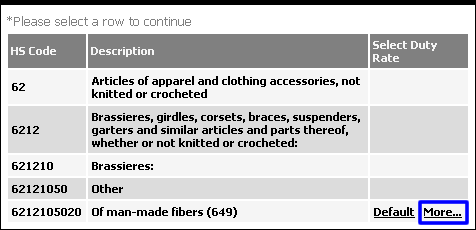
Figure 4: Select Duty Rate - More... Link
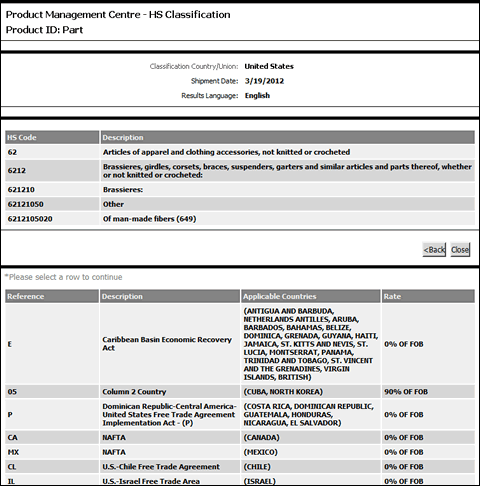
Figure 5: Select Row of DRP
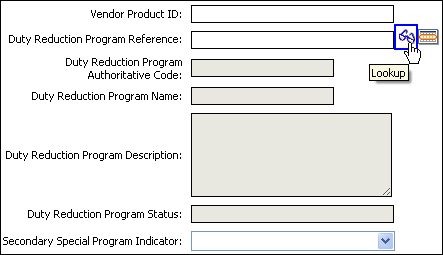
Figure 6: Duty Reduction Program Reference Lookup Icon
1 Open
the product you want to validate the DRP data for and click the
Lookup icon (![]() ) next
to the Duty Reduction Program Reference field
to search for the DRP Reference.
) next
to the Duty Reduction Program Reference field
to search for the DRP Reference.
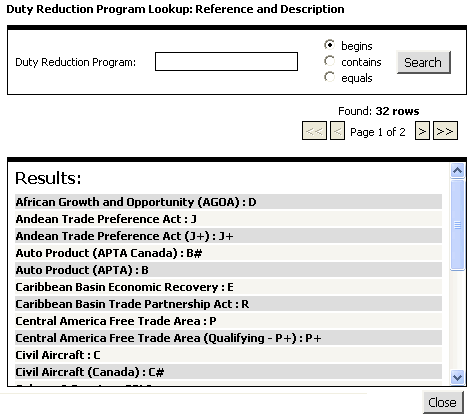
Figure 7: Duty Reduction Program Lookup
2 Select the program and the DRP code (i.e., United States Tariff: 10) will be automatically populated in the field.
|
Note: The Duty Reduction Program Status (DRP Status) will be Unknown using this method, because the DRP was not checked against the HS code. To validate the DRP Status, run a Lookup HS from the Mass Update screen, for any products with a DRP Status of Unknown. Alternatively, to confirm the DRP status on a single product, use the Classify button next to the HS Code field, as described above. |
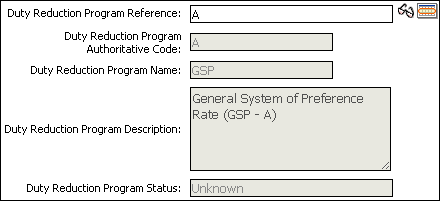
Figure 8: DRP Code & Description
Using Mass Update to Add/Update DRP Values
Doing a mass update allows you to add or update a DRP for multiple products at a time.
To add or update DRP values by using mass update:
1 Create a search in Find Product that brings up a list of the products to update. Expand the Configure Search Fields section to add the Duty Reduction Program Reference field. See Search Feature - Configure Search Fields for additional help.
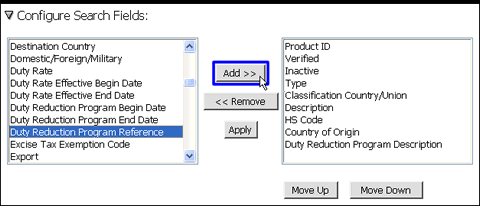
Figure 9: Configure Search Fields - Add Duty Reduction Program Reference Field
2 Run the search and once you have the search results you want to update, click Mass Update.
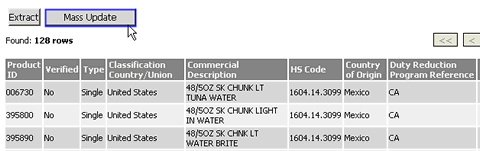
Figure 10: Mass Update
3 The Mass Update page appears. Select the check box next to the Duty Reduction Program Reference field to enable it. Enter the value you want to update (e.g. "MX"), and then click Update. Once the update is complete, you will receive a confirmation email.
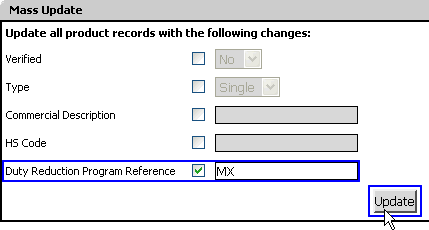
Figure 11: Update Button
4 Once the DRP Reference is changed, you can confirm you chose a valid DRP for the Classification Country, HS code and Country of Origin (if present) by following the steps outlined in the next section.
Add/Update DRP Values with an Upload File
You can update a product directly by uploading it. In the upload file, make sure to include the following fields:
File Signature = Product
Field ID/Action Code = 0, and use A for Add or M for Modify
Product Field ID = 1
DRP Field ID = 34
See Upload Product Data for more information about uploads. See Create CSV Files for more information on the fields that your upload file must have.
The Duty Reduction Program Status (DRP Status) is a read-only field that can be found in the Find Product search page or when editing an individual product. There are four possible values:
(blank)
Unknown
Valid
Invalid
If no Duty Reduction Program is saved on the product, the DRP status will be blank.
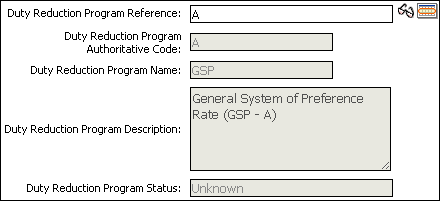
Figure 12: Duty Reduction Program Status - Unknown
Depending on how a Duty Reduction Program is initially added, the status will either be Unknown or Valid.
When using the Classify button next to the HS code, if you select a DRP from the list shown, the DRP Status will be Valid.
If the DRP is added through either the lookup icon (
 ),
a Mass Update or upload file, the DRP Status will be Unknown.
),
a Mass Update or upload file, the DRP Status will be Unknown.
If products are in an Unknown status, you can run a Mass Update with the Lookup HS button to check the status.
|
Note: In addition to checking the DRP Status, the Lookup HS also will validate the Classification Status of the HS Code saved on the product, as well as update the Customs/Legal description, Duty Rate, Legal Units (if applicable), Quota Required (if applicable) and Quota Category (if applicable). |
In order for the DRP Status to show Valid after a Lookup HS, the product must pass a cross-check between the following fields:
Duty Reduction Program Reference
Classification Country
HS Code
Country of Origin (when present)
At minimum, the product must have a Duty Reduction Program Reference and HS Code.
|
Note: Classification Country is already a required field to create a product. |
If the product does not have a Country of Origin (COO), this value will not be considered when the Lookup HS runs. If the Country of Origin is present, it will be considered. If the COO is not entered, the Default rate of duty is returned when processing a Mass HS Lookup.
Using Mass Update to Validate the DRP Status
Using a mass update allows you to validate the Duty Reduction Program Status (DRP Status) for multiple products at a time.
1 Click on the Global Saved Search named DRP Status Unknown.
2 When you get the results, click Mass Update.
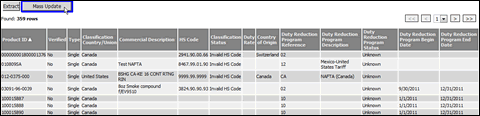
Figure 13: Mass Update
3 The Mass Update page appears. Click Lookup HS at the bottom of the page.
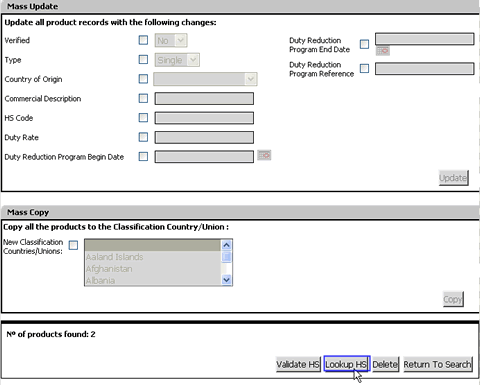
Figure 14: Lookup HS Button
4 You will receive an email with the status of the lookup, including a CSV attachment detailing the results for any products with an Invalid DRP status.
© 2021 Property of Expeditors International of Washington, Inc. and its subsidiaries.
Business Confidential and Proprietary. Reproduction by written authorization only.
- Created by: Expeditors Technical Communications Department -