Start Carrier Allocation Plan
To create a carrier allocation plan:
|
Note: If you have multiple customers to prepare allocation plans for, make sure you are working on the right one by clicking the drop-down menu in the upper right-hand corner. The drop-down will show all of the customers you have access to and you can select the customer you want to work on. Figure 1: Select Customer |
1 FIRST, before you start the plan, you should always update and review your rules and allocations:
THEN on
the home page of Carrier Allocation,
click Start Next Plan.
Q: When can I start working on the Allocation Plan for next week?
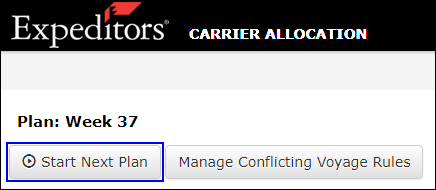
Figure 1: Start Next Plan
2 The Allocation Plan page will appear.
In the Plan Weeks section, you can click and drag the blue circle to select a minimum of 4 weeks up to a maximum of 14 weeks that you want this plan to include.
The first three weeks of a plan are the booking & processing weeks, when the suppliers are actively making bookings and cannot be removed. The Anticipated Volume section next to each week allows you to add a percentage of additional anticipated volume to that week. You can optionally choose Origins and/or Destinations for the anticipated volume. Click Insert to add additional Origins or Destinations for anticipated volume or click Delete to remove them. The Origin or Destination at the top of a week will have the highest priority when assigning volume.
|
Tip: You can choose which week, between zero to four weeks, that you want to designate as "booking & processing" and lock down your allocation plan. Those weeks will not be editable.
Please contact your Expeditors Carrier Allocation representative if you would like to modify this configuration in your customer organization. |
Click Create Plan when you are ready.
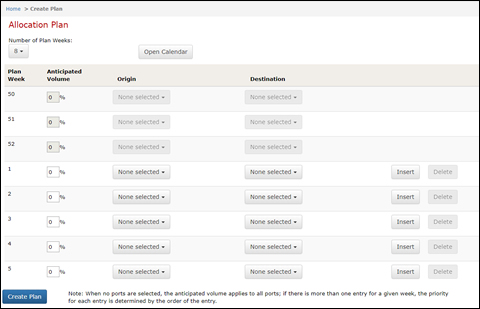
Figure 2: Allocation Plan
3 You will be taken back to the home page and the status of the plan will be shown as New. The plan will take a few minutes to complete.
4 Once the plan is created, the status will change to Draft and you can view the allocation plan and then release the allocation plan to your carriers.
5 Once your carriers start looking at the plan and enter their carrier confirmations, you can see a snapshot of their confirmations on the home page in the Carrier Responses section. The Carrier Responses link in the right-hand corner of the page will take you to more details about their responses.
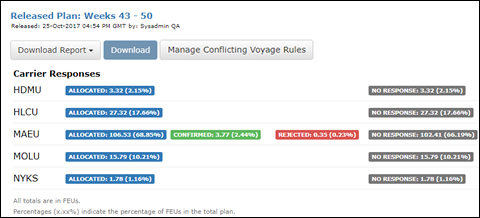
Figure 3: Home Page - Carrier Responses Summary
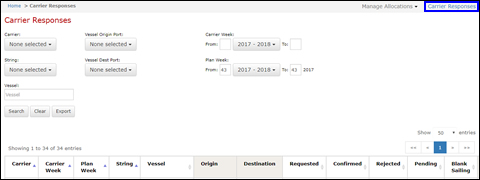
Figure 4: Carrier Responses Link - Click to View Details for Responses
© 2021 Property of Expeditors International of Washington, Inc. and its subsidiaries.
Business Confidential and Proprietary. Reproduction by written authorization only.
- Created by: Expeditors Technical Communications Department -
