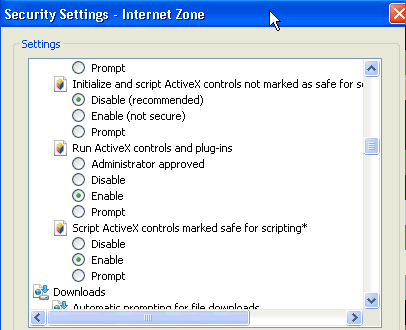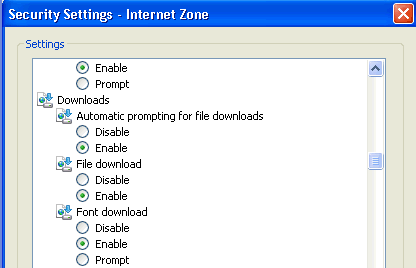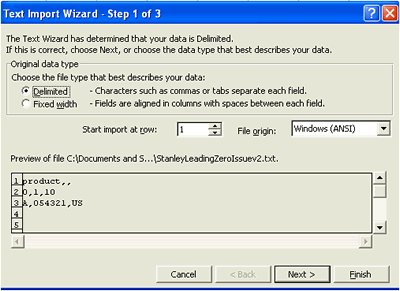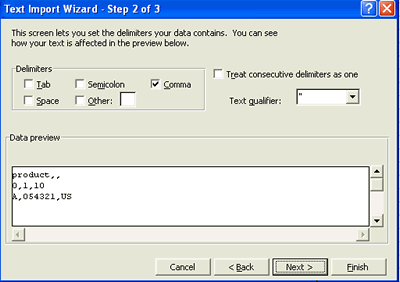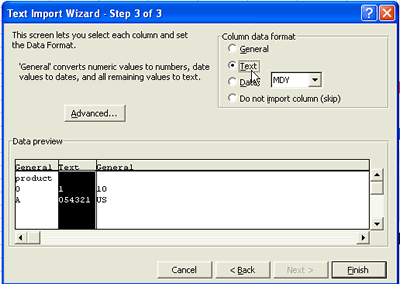FAQs |
|
Q: What can I do to optimize my searches for efficient extraction? |
Q: I cannot display the extract in a new window. How can I fix this? |
Q: Can I use Quotation Marks, Commas, and Apostrophes in a CSV file? |
Q: What is the difference between CSV, Super CSV, and XML for uploads? |
Q: What is the difference between CSV, XLSX (MS-Excel), and XML for extracts? |
Q: What are Parent/Child Relationships with respect to Trade Partners? |
Q: What is the difference between screening in the TPC and in the TRC? |
© 2021 Property of Expeditors International of Washington, Inc. and its subsidiaries.
Business Confidential and Proprietary. Reproduction by written authorization only.
- Created by: Expeditors Technical Communications Department -